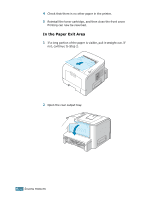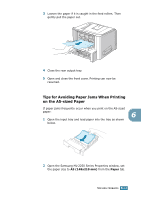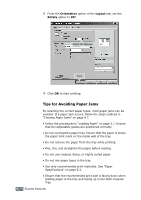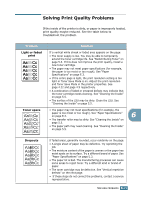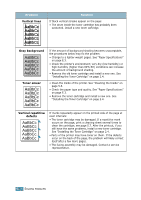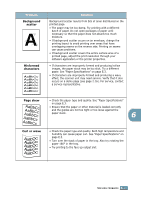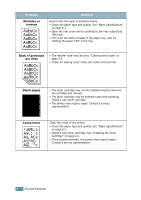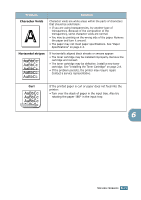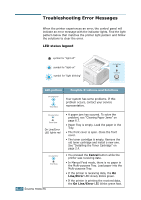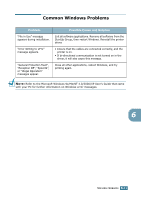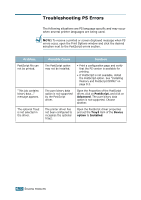Samsung ML 2250 User Manual (ENGLISH) - Page 134
Problem, Solution, Background, scatter, Misformed, characters, skew, Curl or wave
 |
UPC - 635753622614
View all Samsung ML 2250 manuals
Add to My Manuals
Save this manual to your list of manuals |
Page 134 highlights
Problem Background scatter A Misformed characters Solution Background scatter results from bits of toner distributed on the printed page. • The paper may be too damp. Try printing with a different batch of paper. Do not open packages of paper until necessary so that the paper does not absorb too much moisture. • If background scatter occurs on an envelope, change the printing layout to avoid printing over areas that have overlapping seams on the reverse side. Printing on seams can cause problems. • If background scatter covers the entire surface area of a printed page, adjust the print resolution through your software application or the printer properties. • If characters are improperly formed and producing hollow images, the paper stock may be too slick. Try a different paper. See "Paper Specifications" on page E.3. • If characters are improperly formed and producing a wavy effect, the scanner unit may need service. Verify that it also occurs on a demo page (see page 2.16). For service, contact a service representative. Page skew AAAAaAaaaBaBBBbBbbbCbCCCCccccc Curl or wave • Check the paper type and quality. See "Paper Specifications" on page E.3. • Ensure that the paper or other material is loaded correctly and the guides are not too tight or too loose against the paper stack. 6 • Check the paper type and quality. Both high temperature and humidity can cause paper curl. See "Paper Specifications" on page E.3. • Turn over the stack of paper in the tray. Also try rotating the paper 180° in the tray. • Try printing to the face up output slot. SOLVING PROBLEMS 6.17