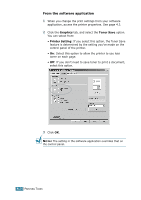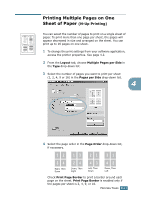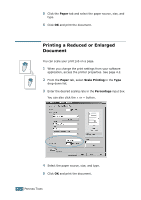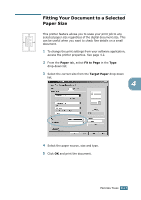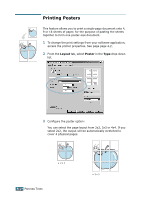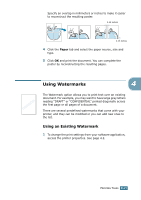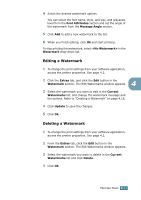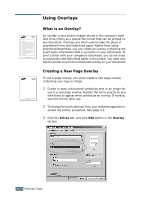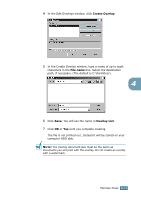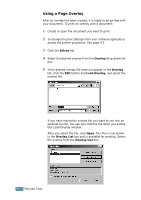Samsung ML 2250 User Manual (ENGLISH) - Page 90
Using Watermarks, Using an Existing Watermark
 |
UPC - 635753622614
View all Samsung ML 2250 manuals
Add to My Manuals
Save this manual to your list of manuals |
Page 90 highlights
Specify an overlap in millimeters or inches to make it easier to reconstruct the resulting poster. 0.15 inches 0.15 inches 4 Click the Paper tab and select the paper source, size and type. 5 Click OK and print the document. You can complete the poster by reconstructing the resulting pages. Using Watermarks 4 The Watermark option allows you to print text over an existing document. For example, you may want to have large gray letters reading "DRAFT" or "CONFIDENTIAL" printed diagonally across the first page or all pages of a document. There are several predefined watermarks that come with your printer, and they can be modified or you can add new ones to the list. Using an Existing Watermark 1 To change the print settings from your software application, access the printer properties. See page 4.2. PRINTING TASKS 4.15