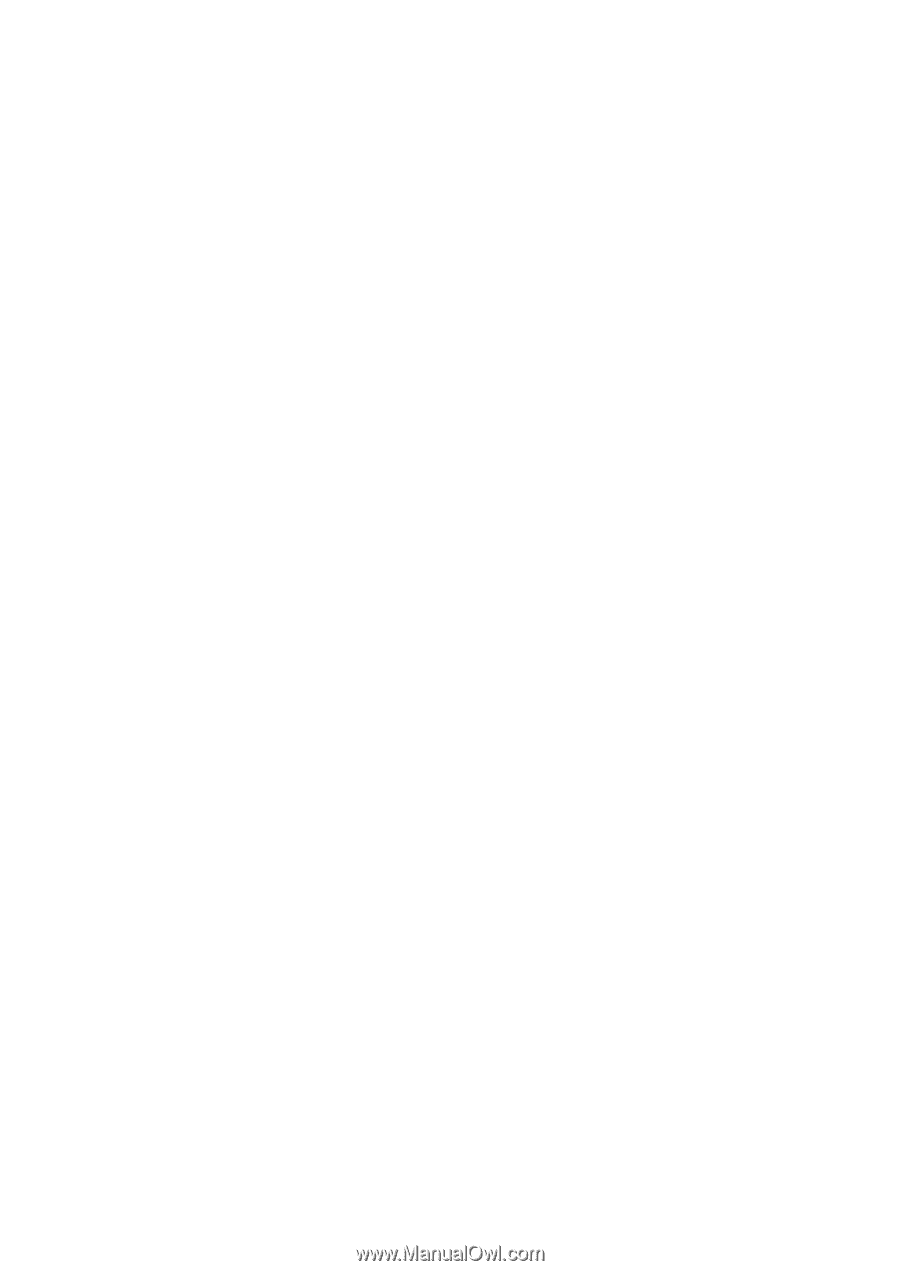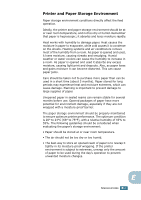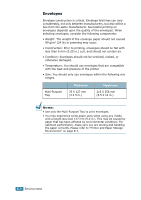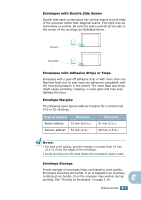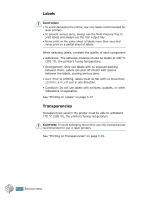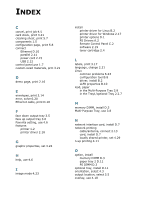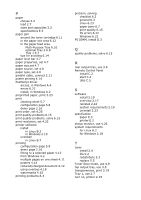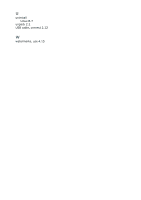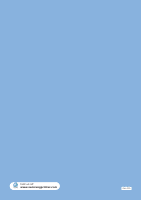Samsung ML 2250 User Manual (ENGLISH) - Page 195
P, Q, R, S, T, Remote Control Panel - printer driver windows 10
 |
UPC - 635753622614
View all Samsung ML 2250 manuals
Add to My Manuals
Save this manual to your list of manuals |
Page 195 highlights
P paper choose 3.2 load 2.7 sizes and capacities 3.3 specifications E.3 paper jam around the toner cartridge 6.11 in the paper exit area 6.12 in the paper feed area Multi-Purpose Tray 6.10 optional Tray 2 6.9 Tray 1 6.7 tips for avoiding 6.14 paper level bar 3.7 paper properties, set 4.7 paper size,set 4.7 paper source, set 4.8 paper type, set 4.8 parallel cable, connect 2.11 poster printing 4.14 PostScript driver access, in Windows A.4 errors 6.22 install, in Windows A.2 preprinted paper, print 3.23 print cleaning sheet 5.7 configuration page 5.8 demo page 2.16 print order, set 4.25 print quality problems 6.15 print quality problems, solve 6.15 print resolution, set 4.22 printer software install in Linux B.2 in Windows 2.19 uninstall in Linux B.7 printing configuration page 5.8 demo page 2.16 fitting to a selected paper 4.13 from Windows 4.2 multiple pages on one sheet 4.11 posters 4.14 reduced/enlarged document 4.12 using overlays 4.18 watermarks 4.15 printing problems 6.3 problem, solving checklist 6.2 general 6.3 Linux 6.23 paper jams 6.7 print quality 6.15 PS errors 6.22 Windows 6.21 PS DIMM, install D.3 Q quality problems, solve 6.15 R rear output tray, use 3.6 Remote Control Panel install C.2 start C.4 tabs C.5 S software install 2.19 overview 2.17 reinstall 2.22 system requirements 2.19 uninstall 2.23 specification paper E.3 printer E.2 status monitor, use 4.26 system requirements for Linux B.2 for Windows 2.19 T toner install 2.4 life 5.2 redistribute 5.3 replace 5.5 Toner Save mode, use 4.9 top output tray, use 3.5 transparencies, print 3.19 Tray 1, use 2.7 turn on, printer 2.15