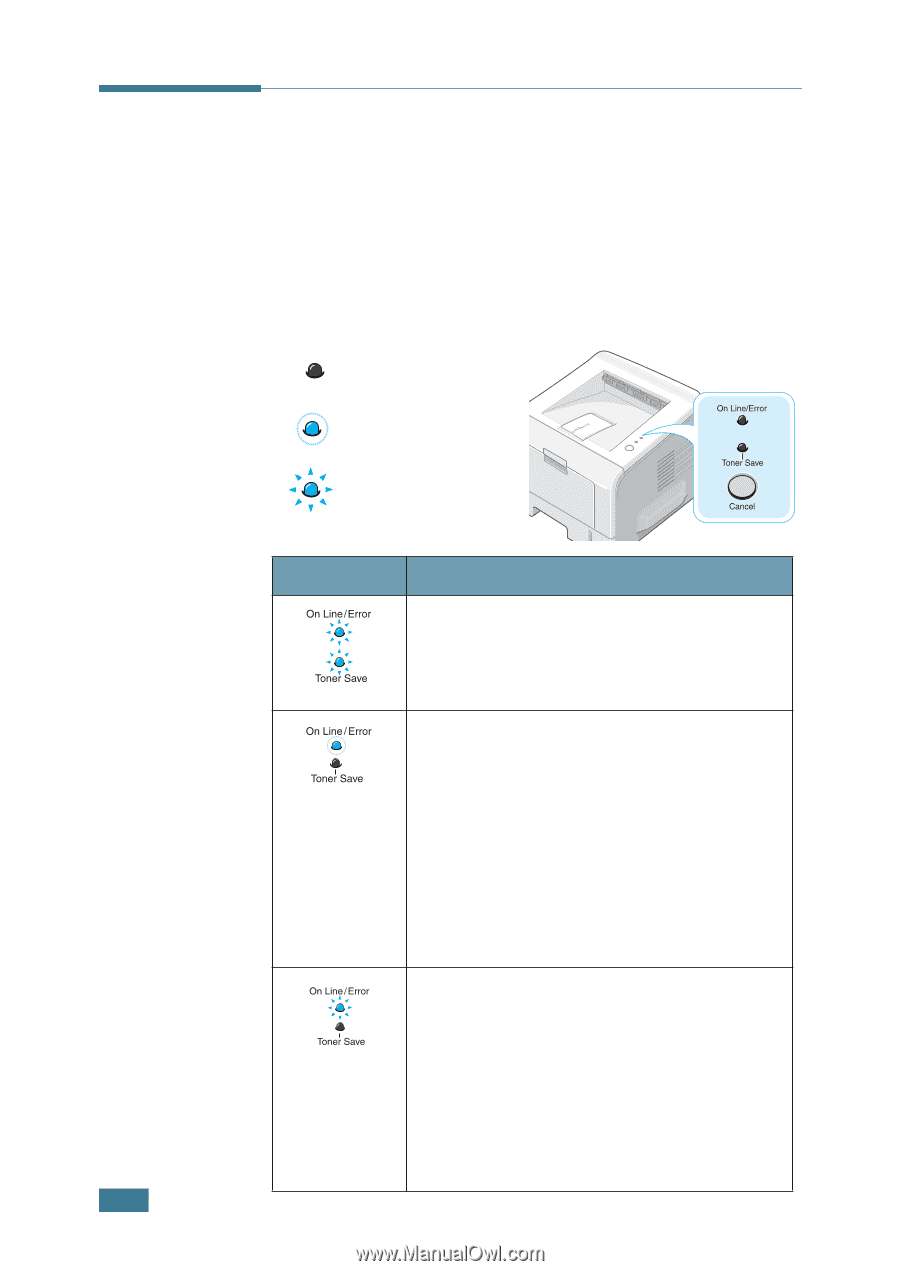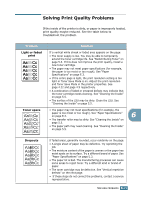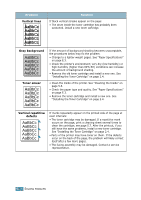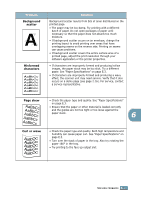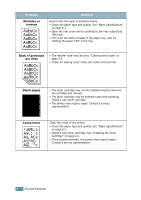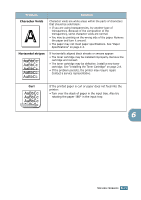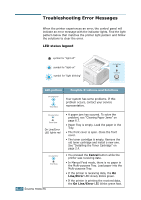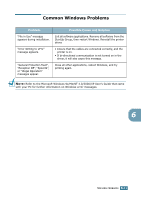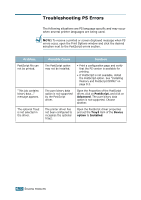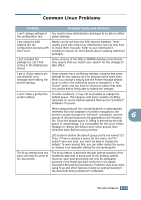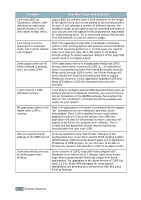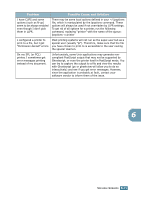Samsung ML 2250 User Manual (ENGLISH) - Page 137
Troubleshooting Error Messages, LED status legend - red light
 |
UPC - 635753622614
View all Samsung ML 2250 manuals
Add to My Manuals
Save this manual to your list of manuals |
Page 137 highlights
Troubleshooting Error Messages When the printer experiences an error, the control panel will indicate an error message with the indicator lights. Find the light pattern below that matches the printer light pattern and follow the solutions to clear the error. LED status legend symbol for "light off" symbol for "light on" symbol for "light blinking" LED pattern Possible Problems and Solutions Your system has some problems. If this problem occurs, contact your service representative. On Line/Error LED lights red 6.20 SOLVING PROBLEMS • A paper jam has occured. To solve the problem, see "Clearing Paper Jams" on page 6.7. • Paper Tray is empty. Load the paper in the Tray. • The front cover is open. Close the front cover. • The toner cartridge is empty. Remove the old toner cartridge and install a new one. See "Installing the Toner Cartridge" on page 2.4. • You pressed the Cancel button while the printer was receiving data. • In Manual Feed mode, there is no paper in the Multi-purpose Tray. Load paper into the Multi-purpose Tray. • If the printer is receiving data, the On Line/Error LED slowly blinks green. • If the printer is printing the received data, the On Line/Error LED blinks green fast.