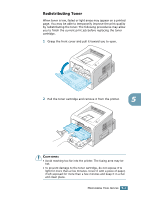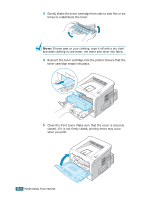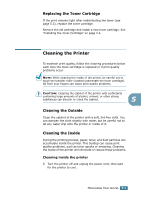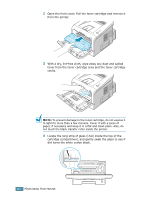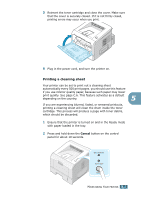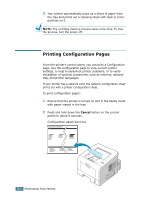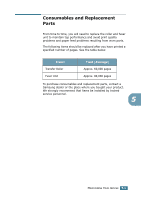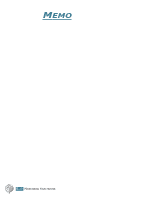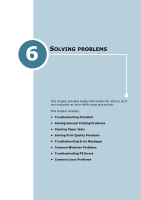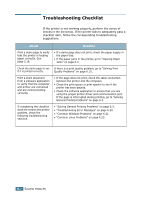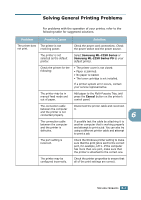Samsung ML 2250 User Manual (ENGLISH) - Page 115
Printing Configuration s - troubleshooting
 |
UPC - 635753622614
View all Samsung ML 2250 manuals
Add to My Manuals
Save this manual to your list of manuals |
Page 115 highlights
3 Your printer automatically picks up a sheet of paper from the tray and prints out a cleaning sheet with dust or toner particles on it. NOTE: The cartridge cleaning process takes some time. To stop the process, turn the power off. Printing Configuration Pages From the printer's control panel, you can print a Configuration page. Use the configuration page to view current printer settings, to help troubleshoot printer problems, or to verify installation of optional accessories, such as memory, optional tray, and printer languages. If your printer has a network card, the network configuration sheet prints out with a printer configuration sheet. To print configuration pages: 1 Ensure that the printer is turned on and in the Ready mode with paper loaded in the tray. 2 Press and hold down the Cancel button on the control panel for about 6 seconds. Configuration pages print out. Samsung ML-2250 Series 5.8 MAINTAINING YOUR PRINTER