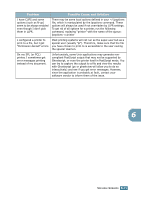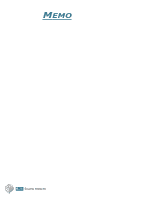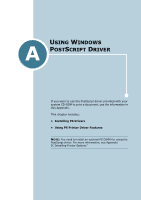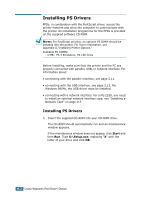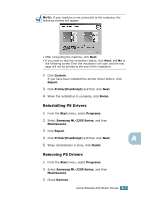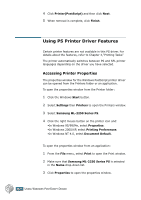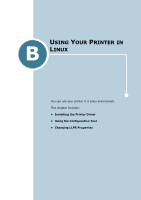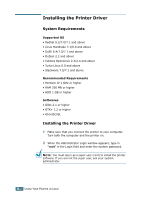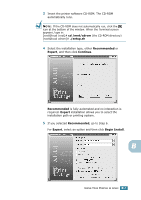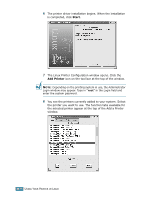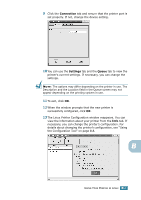Samsung ML 2250 User Manual (ENGLISH) - Page 147
Using PS Printer Driver Features, Accessing Printer Properties - printer driver xp
 |
UPC - 635753622614
View all Samsung ML 2250 manuals
Add to My Manuals
Save this manual to your list of manuals |
Page 147 highlights
4 Click Printer(PostScript) and then click Next. 5 When removal is complete, click Finish. Using PS Printer Driver Features Certain printer features are not available in this PS driver. For details about the features, refer to Chapter 4,"Printing Tasks" The printer automatically switches between PS and SPL printer languages depending on the driver you have selected. Accessing Printer Properties The properties window for the Windows PostScript printer driver can be opened from the Printers folder or an application. To open the properties window from the Printer folder: 1 Click the Windows Start button. 2 Select Settings then Printers to open the Printers window. 3 Select Samsung ML-2250 Series PS. 4 Click the right mouse button on the printer icon and: •In Windows 95/98/Me, select Properties. •In Windows 2000/XP, select Printing Preferences. •In Windows NT 4.0, select Document Default. To open the properties window from an application: 1 From the File menu, select Print to open the Print window. 2 Make sure that Samsung ML-2250 Series PS is selected in the Name drop-down list. 3 Click Properties to open the properties window. A.4 USING WINDOWS POSTSCRIPT DRIVER