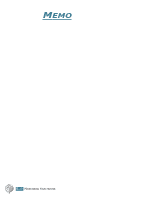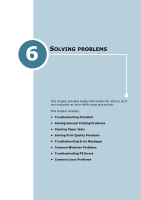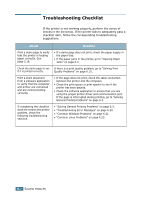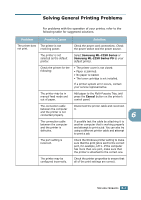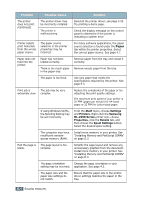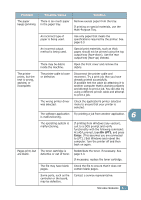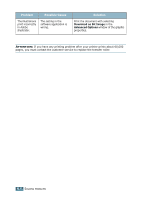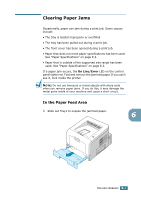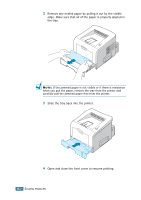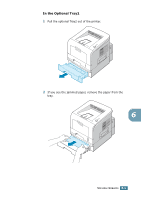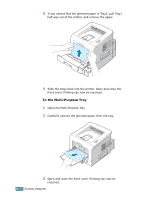Samsung ML 2250 User Manual (ENGLISH) - Page 122
Dir LPT1, Enter, Multi-Purpose Tray.
 |
UPC - 635753622614
View all Samsung ML 2250 manuals
Add to My Manuals
Save this manual to your list of manuals |
Page 122 highlights
Problem Possible Cause Solution The paper There is too much paper keeps jamming. in the paper tray. Remove excess paper from the tray. If printing on special materials, use the Multi-Purpose Tray. An incorrect type of paper is being used. Use only paper that meets the specifications required by the printer. See page E.3. An incorrect output method is being used. Special print materials, such as thick paper, should not be printed using the top output tray (face-down). Use the rear output tray (face-up) instead. There may be debris inside the machine. Open the front cover and remove the debris. The printer prints, but the text is wrong, garbled, or incomplete. The printer cable is loose or defective. Disconnect the printer cable and reconnect. Try a print job that you have already printed successfully. If possible test the cable by attaching it to another computer that is working properly and attempt to print a job. You can also try using a different printer cable and attempt to print a job. The wrong printer driver was selected. Check the application's printer selection menu to ensure that your printer is selected. The software application Try printing a job from another application. is malfunctioning. 6 The operating system is malfunctioning. If printing from Windows (any version), exit to a DOS prompt and verify functionality with the following command: At a C:\ prompt, type Dir LPT1, and press Enter. (This assumes you are connected to LPT1.) Exit Windows and reboot the computer. Turn the printer off and then back on again. Pages print, but are blank. The toner cartridge is defective or out of toner. Redistribute the toner. if necessary. See page 5.3. If necessary, replace the toner cartridge. The file may have blank Check the file to ensure that it does not pages. contain blank pages. Some parts, such as the controller or the board, may be defective. Contact a service representative. SOLVING PROBLEMS 6.5