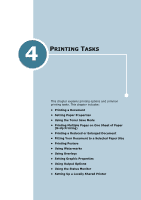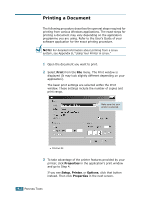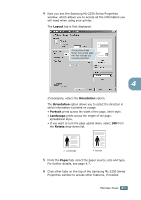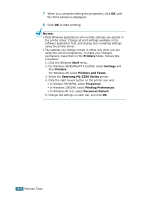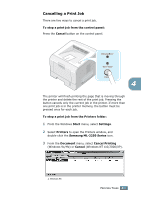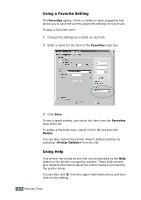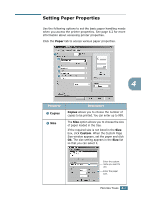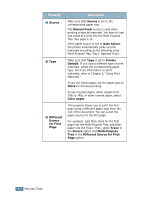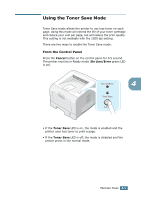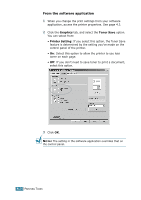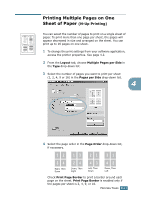Samsung ML 2250 User Manual (ENGLISH) - Page 81
Using a Favorite Setting, Using Help, Favorites, Delete, Printer Default> - driver windows 8
 |
UPC - 635753622614
View all Samsung ML 2250 manuals
Add to My Manuals
Save this manual to your list of manuals |
Page 81 highlights
Using a Favorite Setting The Favorites option, which is visible on each properties tab, allows you to save the current properties settings for future use. To save a Favorites item: 1 Change the settings as needed on each tab. 2 Enter a name for the item in the Favorites input box. 3 Click Save. To use a saved setting, just select the item from the Favorites drop down list. To delete a Favorites item, select it from the list and click Delete. You can also restore the printer driver's default settings by selecting from the list. Using Help Your printer has a help screen that can be activated by the Help button in the printer's properties window. These help screens give detailed information about the printer features provided by the printer driver. You can also click from the upper right hand corner, and then click on any setting. 4.6 PRINTING TASKS