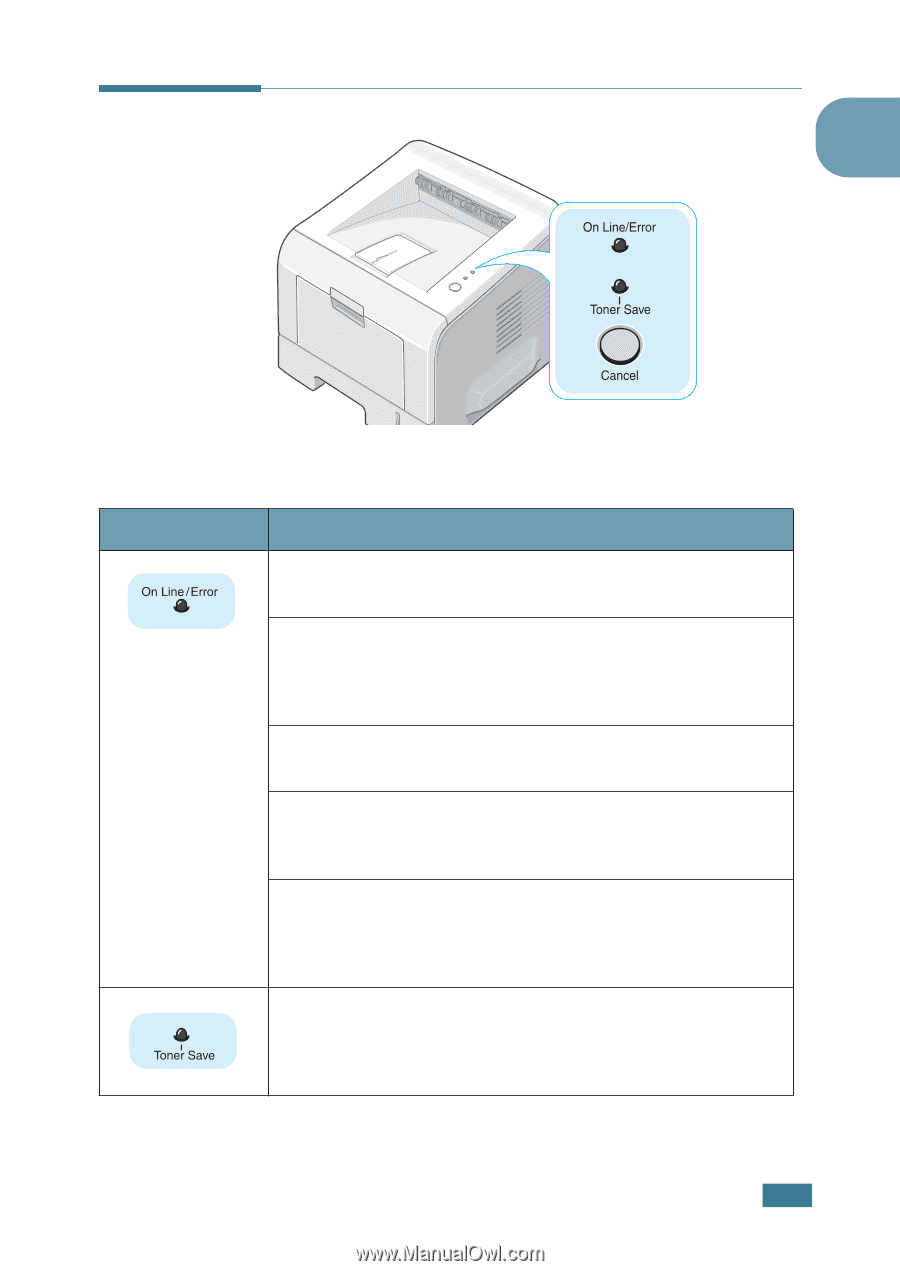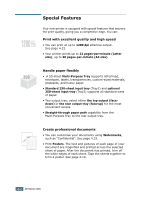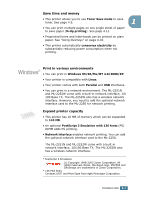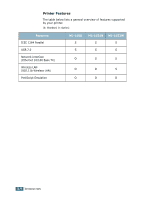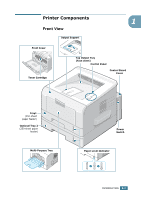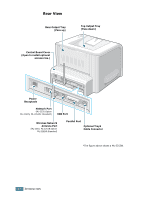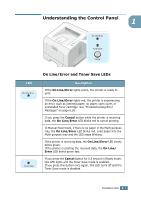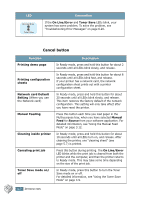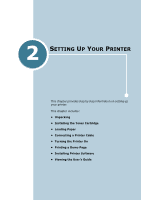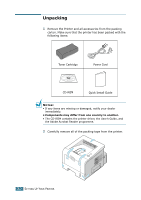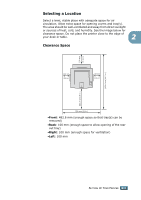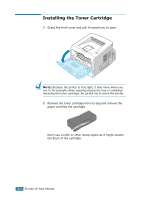Samsung ML 2250 User Manual (ENGLISH) - Page 26
Understanding the Control Panel, On Line/Error and Toner Save LEDs - error paper jam
 |
UPC - 635753622614
View all Samsung ML 2250 manuals
Add to My Manuals
Save this manual to your list of manuals |
Page 26 highlights
Understanding the Control Panel 1 LED On Line/Error and Toner Save LEDs Description If the On Line/Error lights green, the printer is ready to print. If the On Line/Error lights red, the printer is experiencing an error, such as jammed paper, no paper, open cover, or uninstalled toner cartridge. See "Troubleshooting Error Messages" on page 6.20. If you press the Cancel button while the printer is receiving data, the On Line/Error LED blinks red to cancel printing. In Manual Feed mode, if there is no paper in the Multi-purpose tray, the On Line/Error LED blinks red. Load paper into the Multi-purpose tray and the LED stops blinking. If the printer is receiving data, the On Line/Error LED slowly blinks green. If the printer is printing the received data, the On Line/ Error LED blinks green fast. If you press the Cancel button for 0.5 second in Ready mode, this LED lights and the Toner Save mode is enabled. If you press this button once again, this LED turns off and the Toner Save mode is disabled. INTRODUCTION 1.7