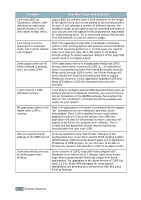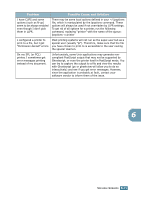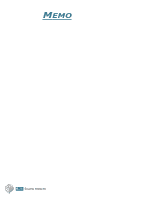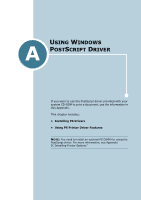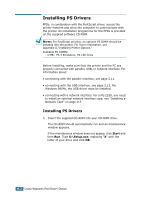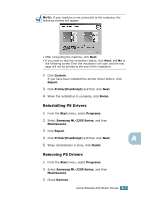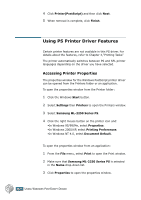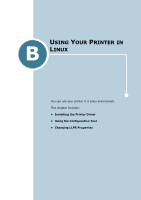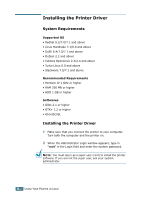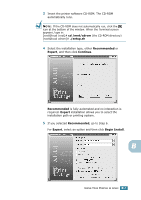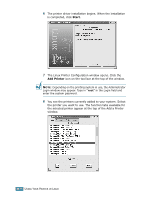Samsung ML 2250 User Manual (ENGLISH) - Page 146
Reinstalling PS Drivers, Removing PS Drivers, Custom, Repair, PrinterPostScript, Finish, Start - series drivers
 |
UPC - 635753622614
View all Samsung ML 2250 manuals
Add to My Manuals
Save this manual to your list of manuals |
Page 146 highlights
NOTE: If your machine is not connected to the computer, the following window will appear. • After connecting the machine, click Next. • If you want to skip the connection status, click Next, and No to the following screen.Then the installation will start and the test page will not be printed at the end of the installation. 2 Click Custom. If you have been installed the printer driver before, click Repair. 3 Click Printer(PostScript) and then click Next. 4 When the installation is complete, click Finish. Reinstalling PS Drivers 1 From the Start menu, select Programs. 2 Select Samsung ML-2250 Series, and then Maintenance. 3 Click Repair. 4 Click Printer(PostScript) and then click Next. A 5 When reinstallation is done, click Finish. Removing PS Drivers 1 From the Start menu, select Programs. 2 Select Samsung ML-2250 Series, and then Maintenance. 3 Check Remove. USING WINDOWS POSTSCRIPT DRIVER A.3