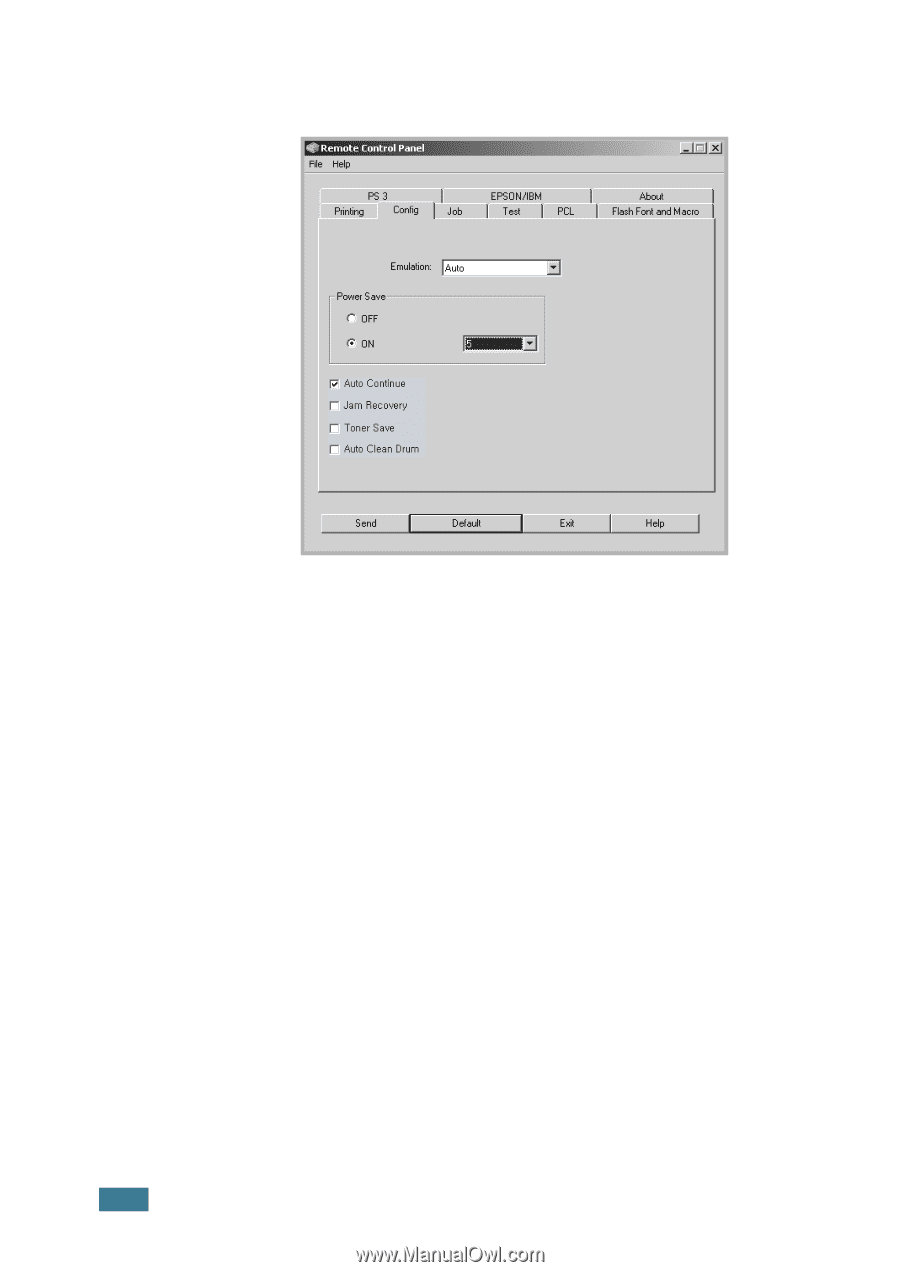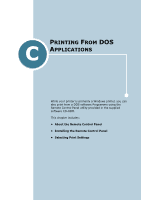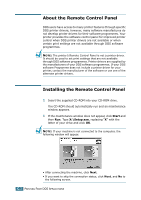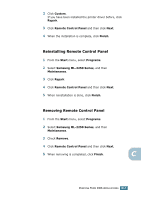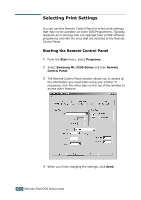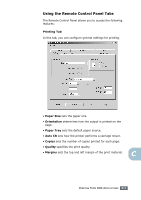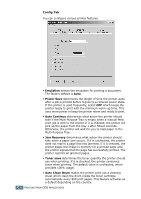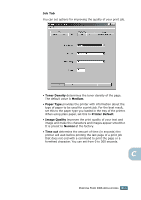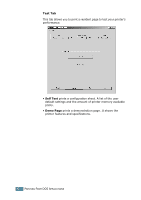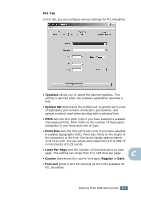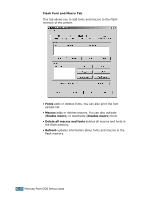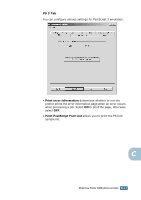Samsung ML 2250 User Manual (ENGLISH) - Page 165
Config Tab, Emulation, Power Save, Auto Continue, Jam Recovery, Auto Clean Drum, RINTING, PPLICATIONS
 |
UPC - 635753622614
View all Samsung ML 2250 manuals
Add to My Manuals
Save this manual to your list of manuals |
Page 165 highlights
Config Tab You can configure various printer features. • Emulation selects the emulation for printing a document. The factory default is Auto. • Power Save determines the length of time the printer waits after a job is printed before it goes to a reduced power state. If the printer is used frequently, select OFF which keeps the printer ready to print with the minimum warm-up time. This uses more power to keep the printer warm and ready to print. • Auto Continue determines what action the printer should take if the Multi-Purpose Tray is empty when a manual feed print job is sent to the printer. If it is checked, the printer will pick up the paper from the tray 1 after fifteen seconds. Otherwise, the printer will wait for you to load paper in the Multi-Purpose Tray. • Jam Recovery determines what action the printer should take when a paper jam occurs. If it is unchecked, the printer does not reprint a page that has jammed. If it is checked, the printer keeps the image in memory for a printed page until the printer signals that the page has successfully printed. The printer reprints all jammed pages. • Toner save determines the toner quantity the printer should use when printing. If it is checked, the printer conserves toner when printing. The default value is unchecked, which provides 100% usage. • Auto Clean Drum makes the printer print out a cleaning sheet which clean the drum inside the toner cartridge automatically every 500 print pages. This feature activates as a default depending on the country. C.6 PRINTING FROM DOS APPLICATIONS