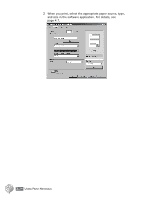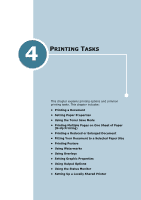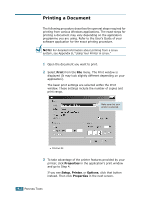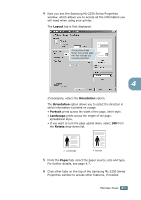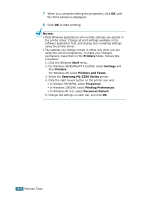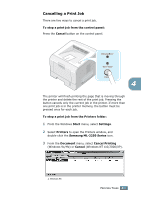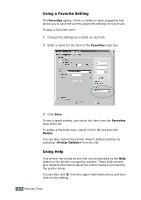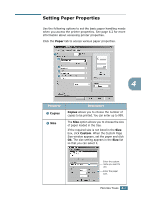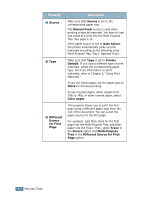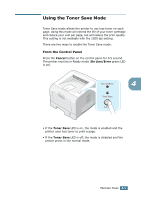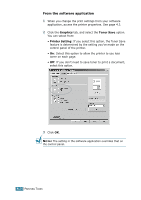Samsung ML 2250 User Manual (ENGLISH) - Page 80
Cancelling a Print Job, Samsung ML-2250 Series
 |
UPC - 635753622614
View all Samsung ML 2250 manuals
Add to My Manuals
Save this manual to your list of manuals |
Page 80 highlights
Cancelling a Print Job There are two ways to cancel a print job. To stop a print job from the control panel: Press the Cancel button on the control panel. 4 The printer will finish printing the page that is moving through the printer and delete the rest of the print job. Pressing the button cancels only the current job in the printer. If more than one print job is in the printer memory, the button must be pressed once for each job. To stop a print job from the Printers folder: 1 From the Windows Start menu, select Settings. 2 Select Printers to open the Printers window, and double-click the Samsung ML-2250 Series icon. 3 From the Document menu, select Cancel Printing (Windows 9x/Me) or Cancel (Windows NT 4.0/2000/XP). Windows 98 PRINTING TASKS 4.5