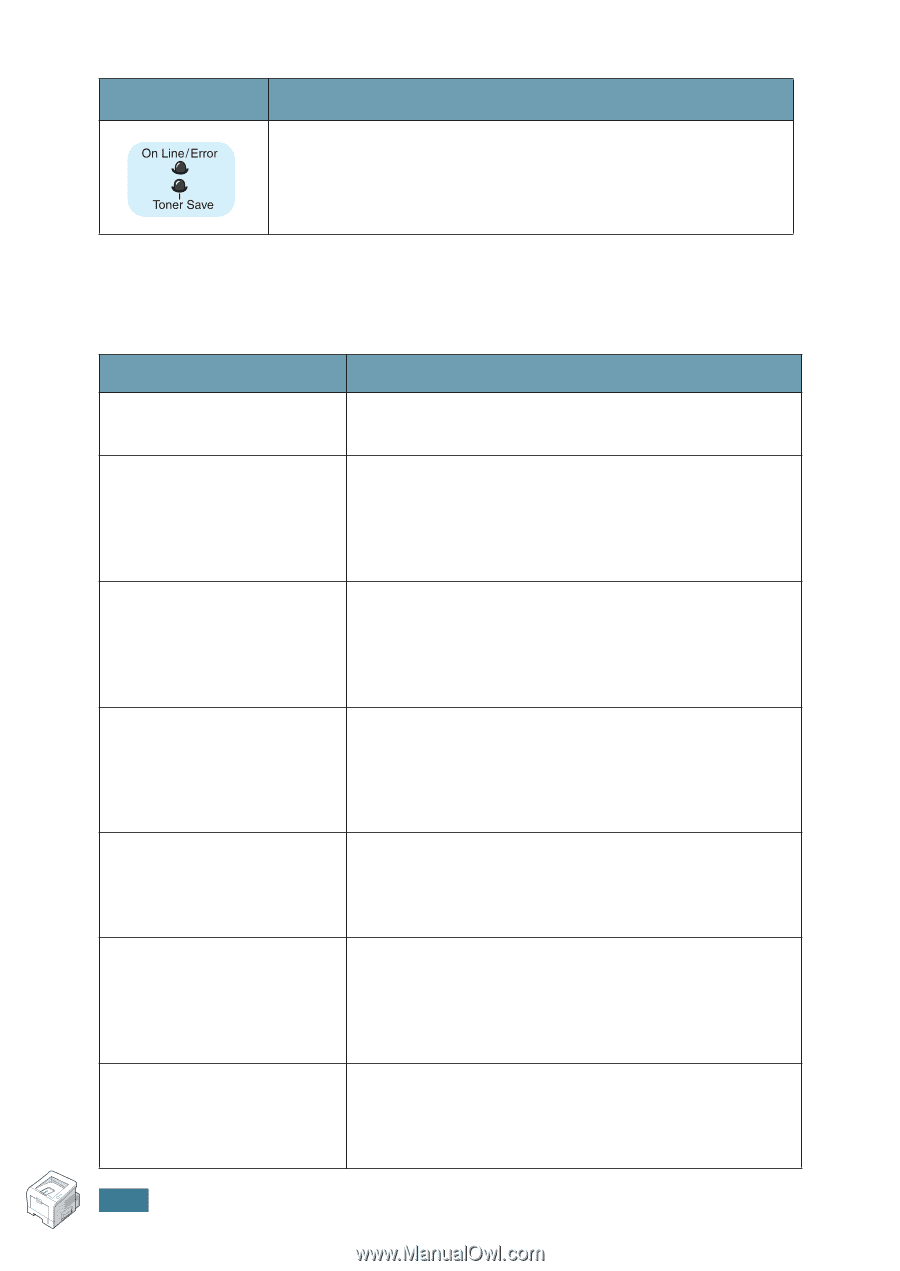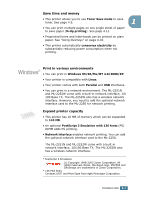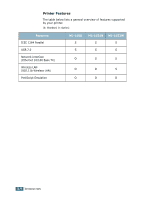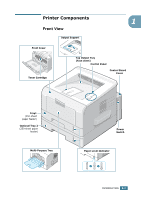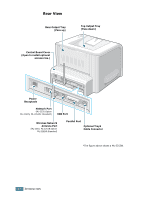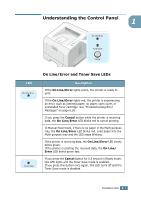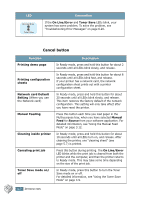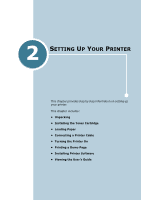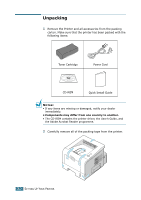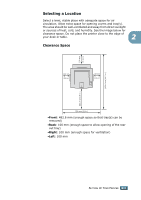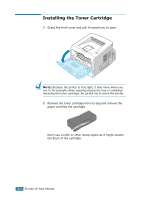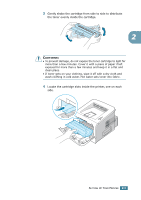Samsung ML 2250 User Manual (ENGLISH) - Page 27
Cancel button, Description, Function - error
 |
UPC - 635753622614
View all Samsung ML 2250 manuals
Add to My Manuals
Save this manual to your list of manuals |
Page 27 highlights
LED Description If the On Line/Error and Toner Save LEDs blink, your system has some problem. To solve the problem, see "Troubleshooting Error Messages" on page 6.20. Cancel button Function Printing demo page Printing configuration sheets Network card Default Setting (When you use the Network card) Manual Feeding Cleaning inside printer Canceling print job Toner Save mode on/ off Description In Ready mode, press and hold this button for about 2 seconds until all LEDs blink slowly, and release. In Ready mode, press and hold this button for about 6 seconds until all LEDs blink fast, and release. If your printer has a network card, the network configuration sheet prints out with a printer configuration sheet. In Ready mode, press and hold this button for about 20 seconds until all LEDs blink slowly, and release. This item restores the factory default of the network configuration. This setting will only take effect after you have reset the printer. Press this button each time you load paper in the Multi-purpose tray, when you have selected Manual Feed for Source from your software application. For detailed information, see "Using the Manual Feed Mode" on page 3.12. In Ready mode, press and hold this button for about 10 seconds until all LEDs turn on, and release. After cleaning the printer, one "cleaning sheet" (see page 5.7) is printed. Press this button during printing. The On Line/Error LED blinks while the print job is cleared from both the printer and the computer, and then the printer returns to Ready mode. This may take some time depending on the size of the print job. In Ready mode, press this button to turn the Toner Save mode on or off. For detailed information, see "Using the Toner Save Mode" on page 4.9. 1.8 INTRODUCTION