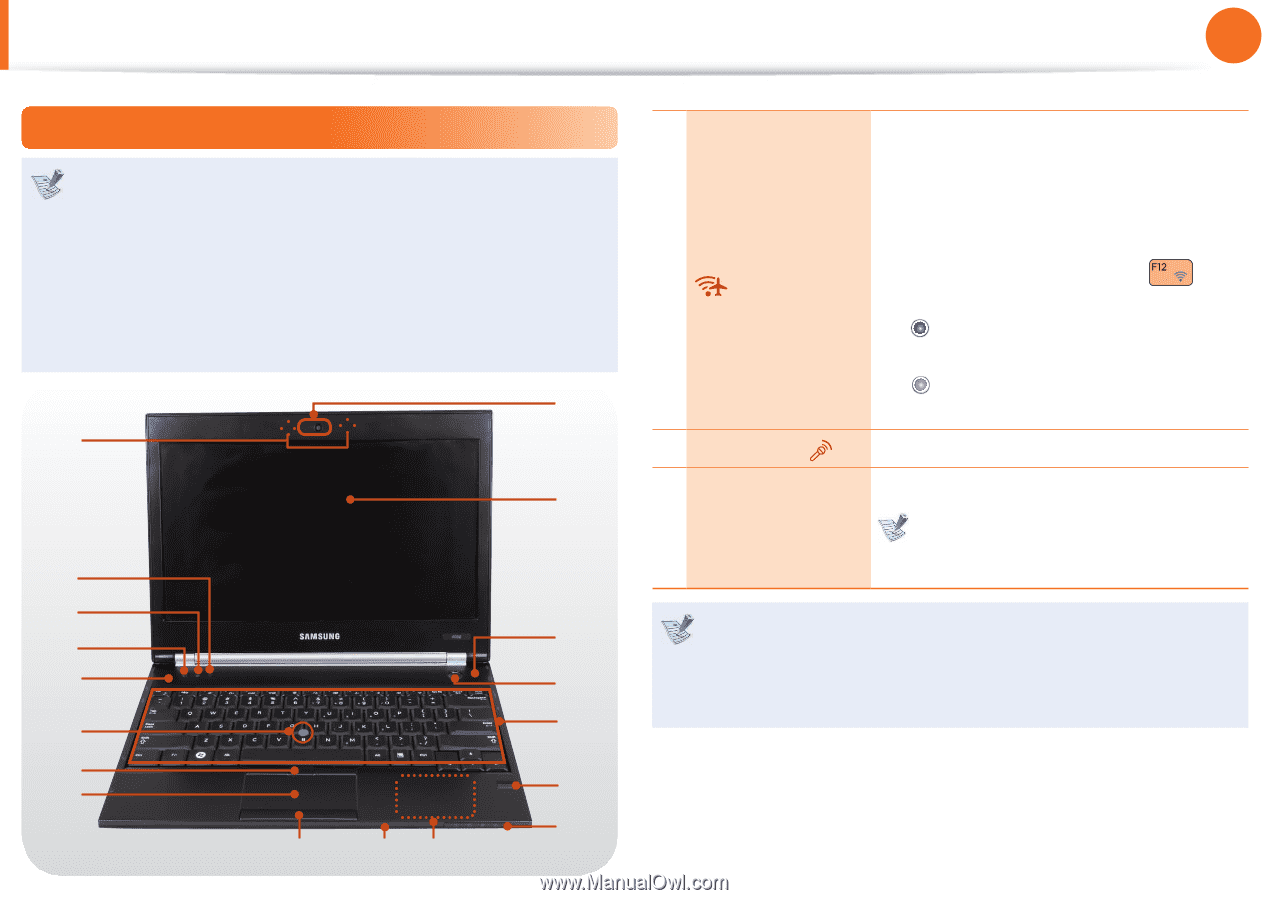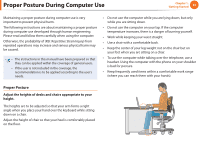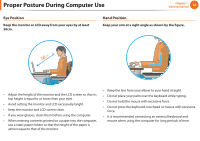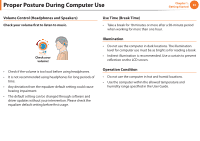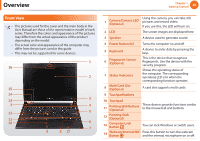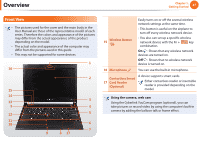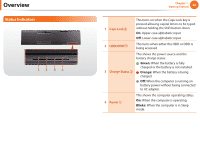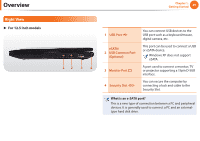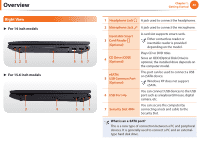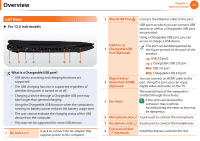Samsung NP400B2BI User Manual Xp/windows7 Ver.1.8 (English) - Page 28
Front View
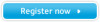 |
View all Samsung NP400B2BI manuals
Add to My Manuals
Save this manual to your list of manuals |
Page 28 highlights
Overview Chapter 1. Getting Started 27 Front View • The pictures used for the cover and the main body in the User Manual are those of the representative model of each series. Therefore the colors and appearance of the pictures may differ from the actual appearance of the product depending on the model. • The actual color and appearance of the computer may differ from the pictures used in this guide. • This may not be supported for some devices. 1 16 2 15 14 13 3 3 4 12 5 11 10 6 7 9 8 17 15 Wireless Button Easily turns on or off the several wireless network settings at the same time. - This button is useful on the airplane to turn off every wireless network device. - You also can set up a specific wireless network device with the Fn + key combination. On : Shows that any wireless network devices are turned on. Off : Shows that no wireless network device is turned on. 16 Microphone You can use the built-in microphone. Contactless Smart 17 Card Reader (Optional) A device supports smart cards. Either contactless reader or insertable reader is provided depending on the model. Using the camera, web cam Using the Cyberlink YouCam program (optional), you can take pictures or record video by using the computer's built-in camera by adding the balloon talk or frame effect.