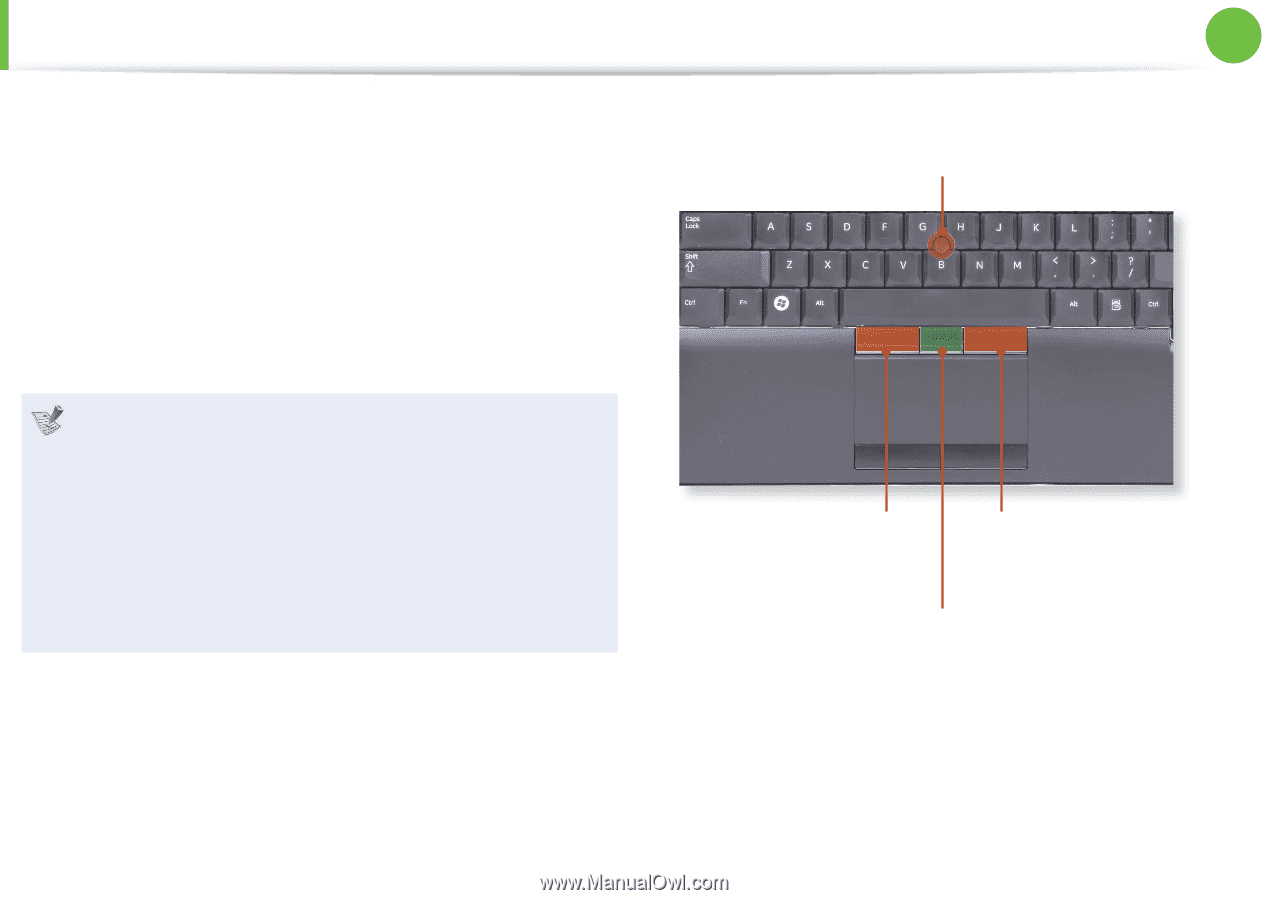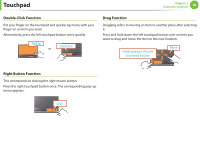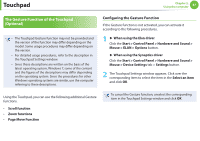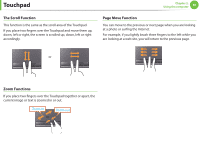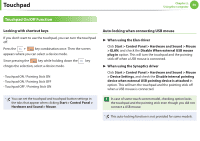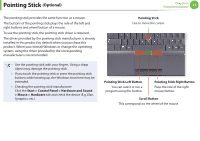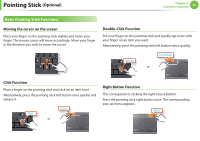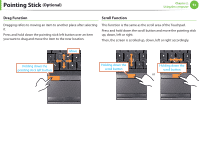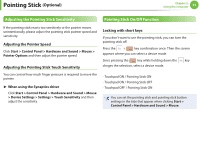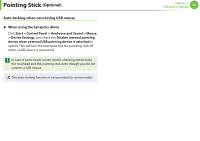Samsung NP400B2BI User Manual Xp/windows7 Ver.1.8 (English) - Page 52
Optional
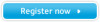 |
View all Samsung NP400B2BI manuals
Add to My Manuals
Save this manual to your list of manuals |
Page 52 highlights
Pointing Stick (Optional) Chapter 2. Using the computer 51 The pointing stick provides the same function as a mouse. The buttons of the pointing stick plays the role of the left and right buttons and wheel button of a mouse. To use the pointing stick, the pointing stick driver is required. The driver provided by the pointing stick manufacturer is already installed in this product by default when you purchase this product. When you reinstall Windows or change the operating system, using the driver provided by the corresponding manufacturer is recommended. • Use the pointing stick with your fingers. Using a sharp object may damage the pointing stick. • If you touch the pointing stick or press the pointing stick buttons while booting up, the Windows boot time may be extended. • Checking the pointing stick manufacturer Click the Start > Control Panel > Hardware and Sound > Mouse > Hardware tab and check the device (E.g. Elan, Synaptics, etc.). Pointing Stick Use to move the cursor. Pointing Stick Left Button You can select or run a program using this button. Pointing Stick Right Button Plays the role of the right mouse button. Scroll Button This corresponds to the wheel of the mouse.