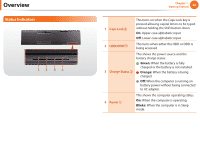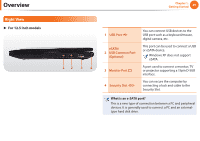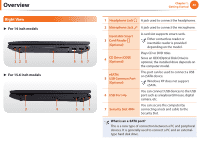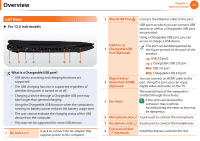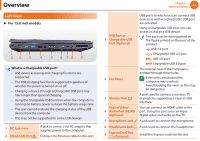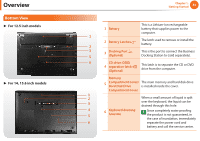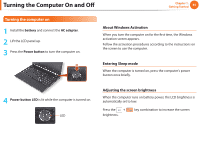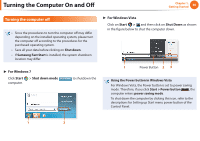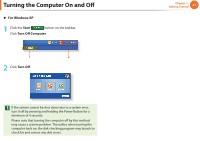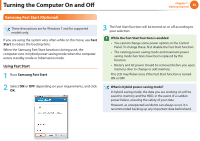Samsung NP400B2BI User Manual Xp/windows7 Ver.1.8 (English) - Page 34
For 15.6 inch models
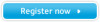 |
View all Samsung NP400B2BI manuals
Add to My Manuals
Save this manual to your list of manuals |
Page 34 highlights
Overview Left View ► For 15.6 inch models 12 3 4 5 6 78 9 What is a Chargeable USB port? • USB device accessing and charging functions are supported. • The USB charging function is supported regardless of whether the power is turned on or off. • Charging a device through a Chargeable USB port may take longer than general charging. • Using the Chargeable USB function when the computer is running on battery power reduces the battery usage time. • The user cannot evaluate the charging status of the USB device from the computer. • This may not be supported for some USB devices. 1 DC Jack 2 Wired LAN Port A jack to connect the AC adapter that supplies power to the computer. Connect the Ethernet cable to this port. Chapter 1. Getting Started 33 USB Port or 3 Chargeable USB Port (Optional) 4 Fan Vents 5 Monitor Port Digital Video/ 6 Audio Port (HDMI) (Optional) 7 Microphone Jack 8 Headphone Jack 9 ExpressCard Slot (Optional) USB ports to which you can connect USB devices as well as a Chargeable USB port are provided. Using a Chargeable USB port, you can access or charge a USB device. The port can be distinguished by the figure printed on the port of the product. USB 2.0 port Chargeable USB 2.0 port USB 3.0 port Chargeable USB 3.0 port The internal heat of the computer is emitted through these holes. If the vents are blocked the computer may overheat. Avoid blocking the vents as this may be dangerous. A port used to connect a monitor, TV or projector supporting a 15pin D-SUB interface. You can connect an HDMI cable to this port. Using this port, you can enjoy digital video and audio on the TV. A jack used to connect the microphone. A jack used to connect the headphones. Install the Express card into this slot.