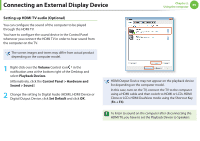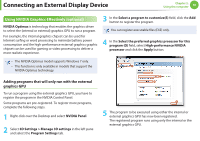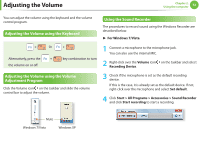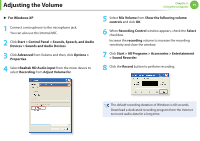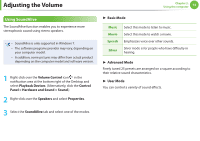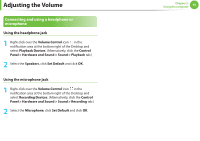Samsung NP400B2BI User Manual Xp/windows7 Ver.1.8 (English) - Page 71
Using NVIDIA Graphics Effectively optional
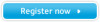 |
View all Samsung NP400B2BI manuals
Add to My Manuals
Save this manual to your list of manuals |
Page 71 highlights
Connecting an External Display Device Chapter 2. Using the computer 70 Using NVIDIA Graphics Effectively (optional) NVIDIA Optimus is technology that enables the graphics driver to select the (internal or external) graphics GPU to run a program. For example, the internal graphics chipset can be used for Internet surfing or word processing to minimize battery power consumption and the high-performance external graphics graphic chipset can be used for gaming or video processing to deliver a more realistic experience. 3 In the Select a program to customize(S) field, click the Add button to register the program. You can register executable files (EXE) only. 4 In the Select the preferred graphics processor for this program (O) field, select High-performance NVIDIA processor and click the Apply button. • The NVIDIA Optimus model supports Windows 7 only. • This function is only available in models that support the NVIDIA Optimus technology. Adding programs that will only run with the external graphics GPU To run a program using the external graphics GPU, you have to register the program in the NVIDIA Control Panel. Some programs are pre-registered. To register more programs, complete the following steps. 1 Right-click over the Desktop and select NVIDIA Panel. 2 Select 3D Settings > Manage 3D settings in the left pane and select the Program Settings tab. 5 The program to be executed using either the internal or external graphics GPU has now been registered. The registered program runs using only the internal or the external graphics GPU.