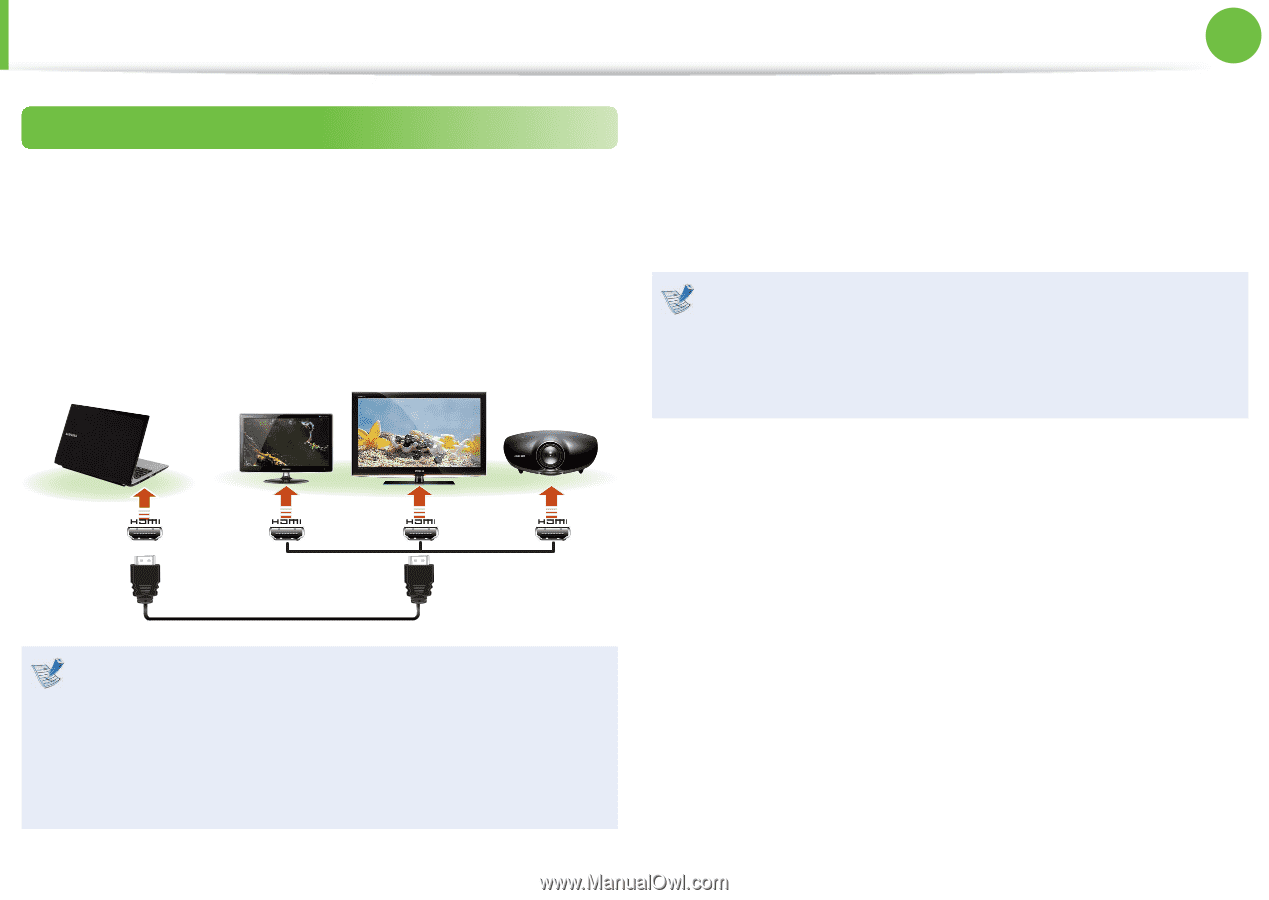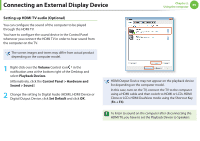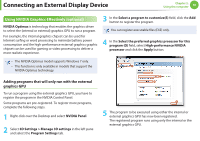Samsung NP400B2BI User Manual Xp/windows7 Ver.1.8 (English) - Page 66
Connecting through the HDMI port Optional
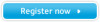 |
View all Samsung NP400B2BI manuals
Add to My Manuals
Save this manual to your list of manuals |
Page 66 highlights
Connecting an External Display Device Chapter 2. Using the computer 65 Connecting through the HDMI port (Optional) By connecting the computer to a TV with a HDMI port, you can enjoy both a high visual quality and a high sound quality. After connecting a TV through HDMI, you have to configure the screen and sound. 1 Connect the HDMI cable to the HDMI port of the TV. External Monitor TV Projector 2 Press the Fn + F4 key combination once. Then the Easy Display Manager screen appears where you can select a display device. Since pressing the F4 key while holding down the Fn key changes the selection, select a display device. • If the screen is not switched even if you press the Fn + F4 key combination, you have to install the Easy Display Manager program. • External Monitor / TV is not supported in the DOS Command Prompt window. • This is only supported for models that support a TV output port (HDMI). • When a TV provides more than one HDMI port, connect the computer to the DVI IN port. • When connecting the computer to a TV, switch the external input mode of the TV to HDMI.