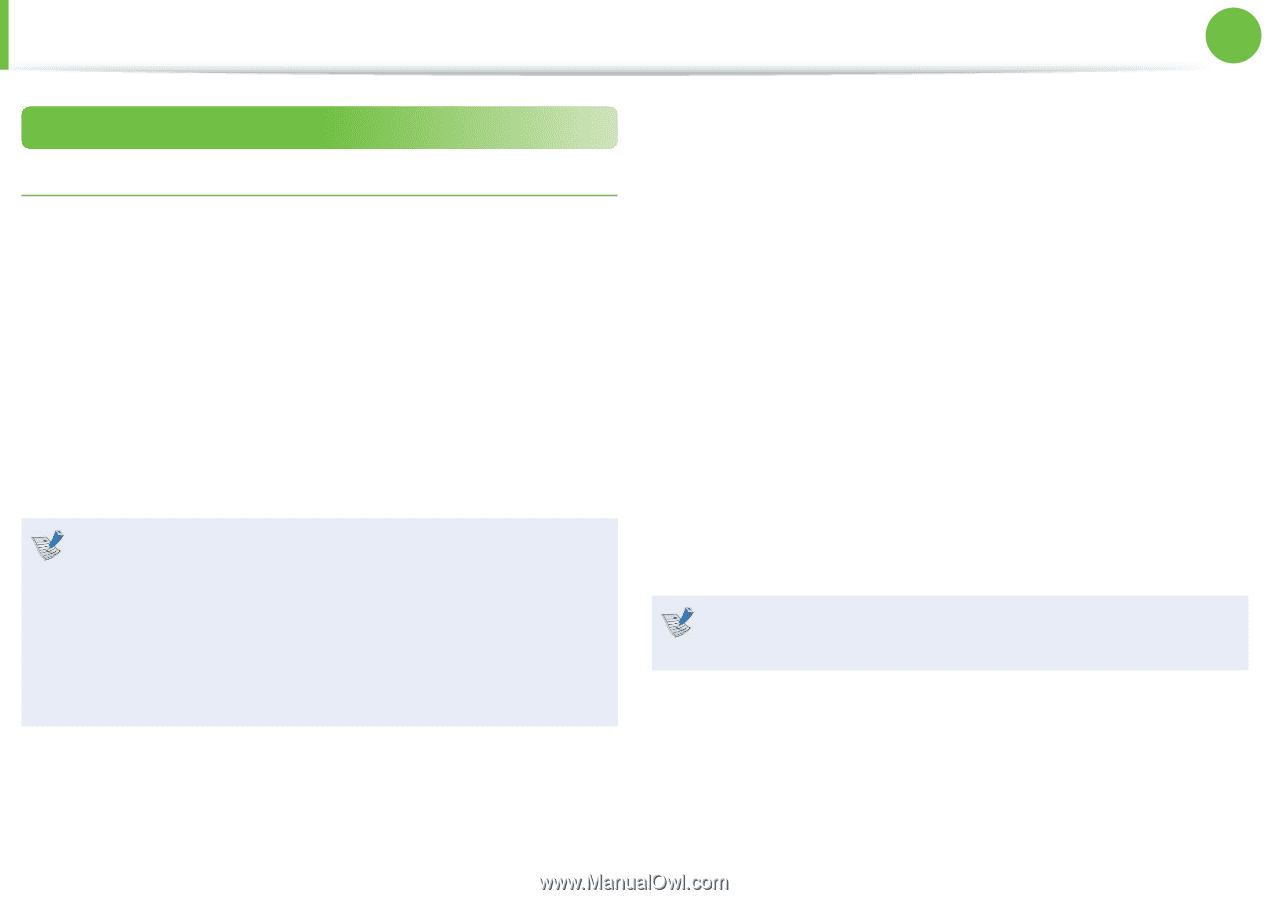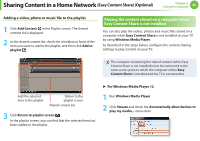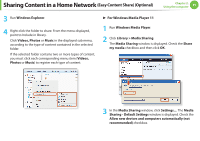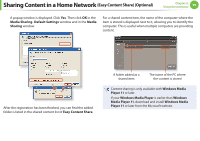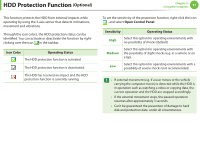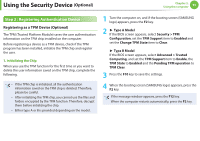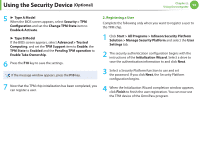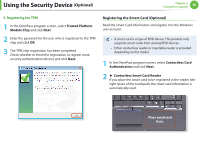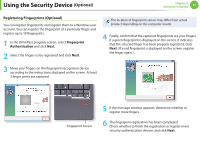Samsung NP400B2BI User Manual Xp/windows7 Ver.1.8 (English) - Page 94
Step 2 : Registering Authentication Device
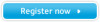 |
View all Samsung NP400B2BI manuals
Add to My Manuals
Save this manual to your list of manuals |
Page 94 highlights
Using the Security Device (Optional) Chapter 2. Using the computer 93 Step 2 : Registering Authentication Device Registering as a TPM Device (Optional) The TPM (Trusted Platform Module) saves the user authentication information on the TPM chip installed on the computer. Before registering a device as a TPM device, check if the TPM program has been installed, initialize the TPM chip and register the user. 1. Initializing the Chip When you use the TPM function for the first time or you want to delete the user information saved on the TPM chip, complete the following. • If the TPM chip is initialized, all the authentication information saved on the TPM chip is deleted. Therefore, please be careful. • After initializing the TPM chip, you cannot use the files and folders encrypted by the TPM function. Therefore, decrypt them before initializing the chip. • Either type A or B is provided depending on the model. 1 Turn the computer on, and if the booting screen (SAMSUNG logo) appears, press the F2 key. 2 ► Type A Model If the BIOS screen appears, select Security > TPM Configuration, set the TPM Support item to Enabled and set the Change TPM State item to Clear. ► Type B Model If the BIOS screen appears, select Advanced > Trusted Computing, and set the TPM Support item to Enable, the TPM State to Enabled and the Pending TPM operation to TPM Clear. 3 Press the F10 key to save the settings. 4 When the booting screen (SAMSUNG logo) appears, press the F2 key. If the message window appears, press the F12 key. When the computer restarts automatically, press the F2 key.