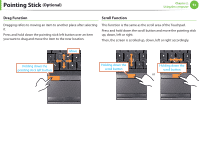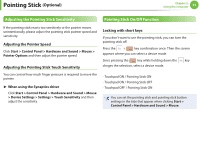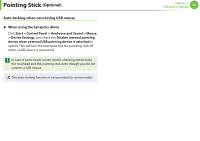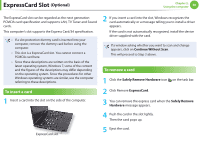Samsung NP400B2BI User Manual Xp/windows7 Ver.1.8 (English) - Page 59
ExpressCard Slot
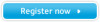 |
View all Samsung NP400B2BI manuals
Add to My Manuals
Save this manual to your list of manuals |
Page 59 highlights
ExpressCard Slot (Optional) Chapter 2. Using the computer 58 The ExpressCard slot can be regarded as the next generation PCMCIA card specification and supports LAN, TV Tuner and Sound cards. This computer's slot supports the Express Card/34 specification. • If a slot protection dummy card is inserted into your computer, remove the dummy card before using the computer. • This slot is a ExpressCard slot. You cannot connect a PCMCIA card here. • Since these descriptions are written on the basis of the latest operating system, Windows 7, some of the content and the figures of the descriptions may differ depending on the operating system. Since the procedures for other Windows operating systems are similar, use the computer referring to these descriptions. 2 If you insert a card into the slot, Windows recognizes the card automatically or a message telling you to install a driver appears. If the card is not automatically recognized, install the device driver supplied with the card. If a window asking whether you want to scan and change appears, click on Continue Without Scan. This will proceed to Step 2 above. To remove a card 1 Click the Safely Remove Hardware icon on the task bar. To insert a card 1 Insert a card into the slot on the side of the computer. 2 Click Remove ExpressCard. 3 You can remove the express card when the Safely Remove Hardware message appears. 4 Push the card in the slot lightly. Then the card pops up. ExpressCard slot 5 Eject the card.