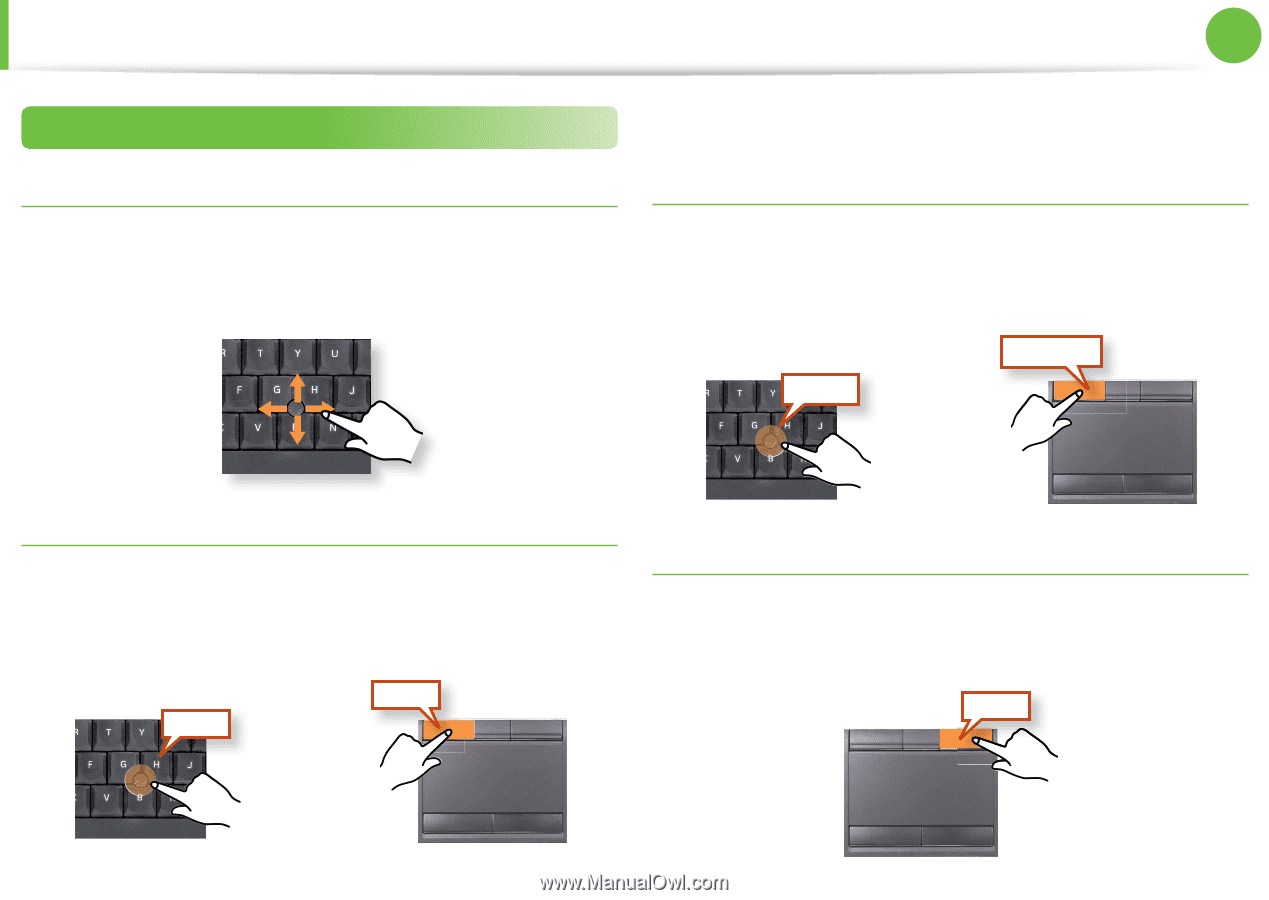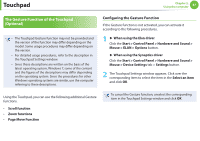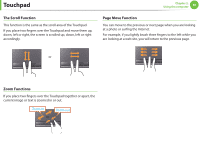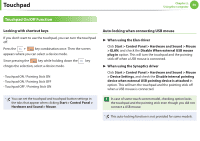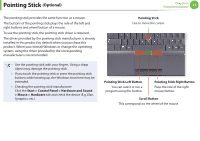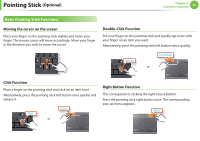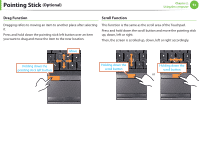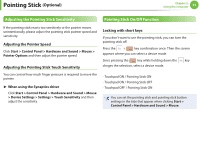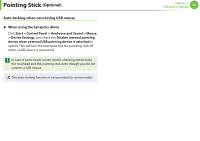Samsung NP400B2BI User Manual Xp/windows7 Ver.1.8 (English) - Page 53
Pointing Stick
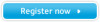 |
View all Samsung NP400B2BI manuals
Add to My Manuals
Save this manual to your list of manuals |
Page 53 highlights
Pointing Stick (Optional) Chapter 2. Using the computer 52 Basic Pointing Stick Functions Moving the cursor on the screen Place your finger on the pointing stick slightly and move your finger. The mouse cursor will move accordingly. Move your finger in the direction you wish to move the cursor. Double-Click Function Put your finger on the pointing stick and quickly tap twice with your finger on an item you want. Alternatively, press the pointing stick left button twice quickly. TapTap ClickClick or Click Function Place a finger on the pointing stick and click on an item once. Alternatively, press the pointing stick left button once quickly and release it. Click Tap or Right Button Function This corresponds to clicking the right mouse button. Press the pointing stick right button once. The corresponding pop-up menu appears. Click