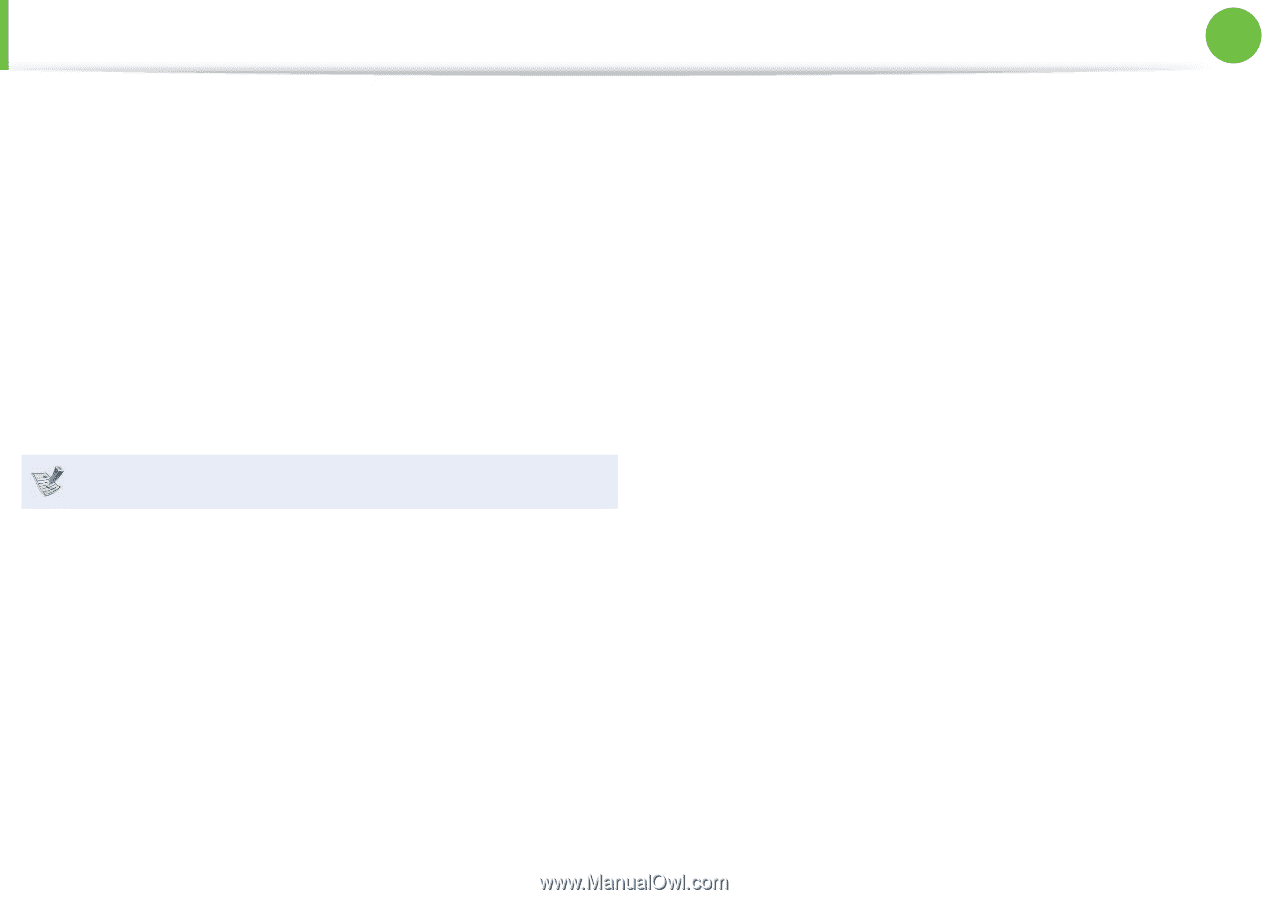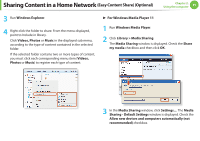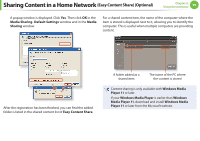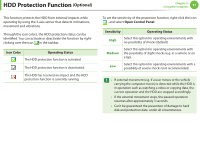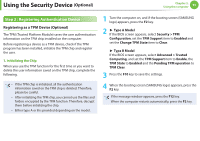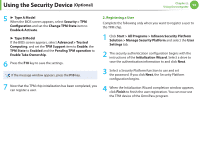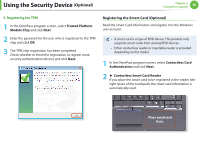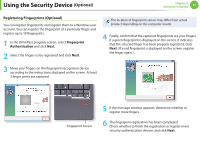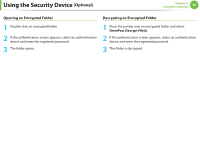Samsung NP400B2BI User Manual Xp/windows7 Ver.1.8 (English) - Page 95
Registering a User
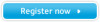 |
View all Samsung NP400B2BI manuals
Add to My Manuals
Save this manual to your list of manuals |
Page 95 highlights
Using the Security Device (Optional) Chapter 2. Using the computer 94 5 ► Type A Model When the BIOS screen appears, select Security > TPM Configuration and set the Change TPM State item to Enable & Activate. ► Type B Model If the BIOS screen appears, select Advanced > Trusted Computing, and set the TPM Support item to Enable, the TPM State to Enabled and the Pending TPM operation to Enable Take Ownership. 6 Press the F10 key to save the settings. If the message window appears, press the F10 key. 7 Now that the TPM chip initialization has been completed, you can register a user. 2. Registering a User Complete the following only when you want to register a user to the TPM chip. 1 Click Start > All Programs > Infineon Security Platform Solution > Manage Security Platform and select the User Settings tab. 2 The security authentication configuration begins with the instructions of the Initialization Wizard. Select a drive to save the authentication information to and click Next. 3 Select a Security Platform function to use and set the password. If you click Next, the Security Platform configuration begins. 4 When the Initialization Wizard completion window appears, click Finish to finish the user registration. You can now use the TPM device of the OmniPass program.