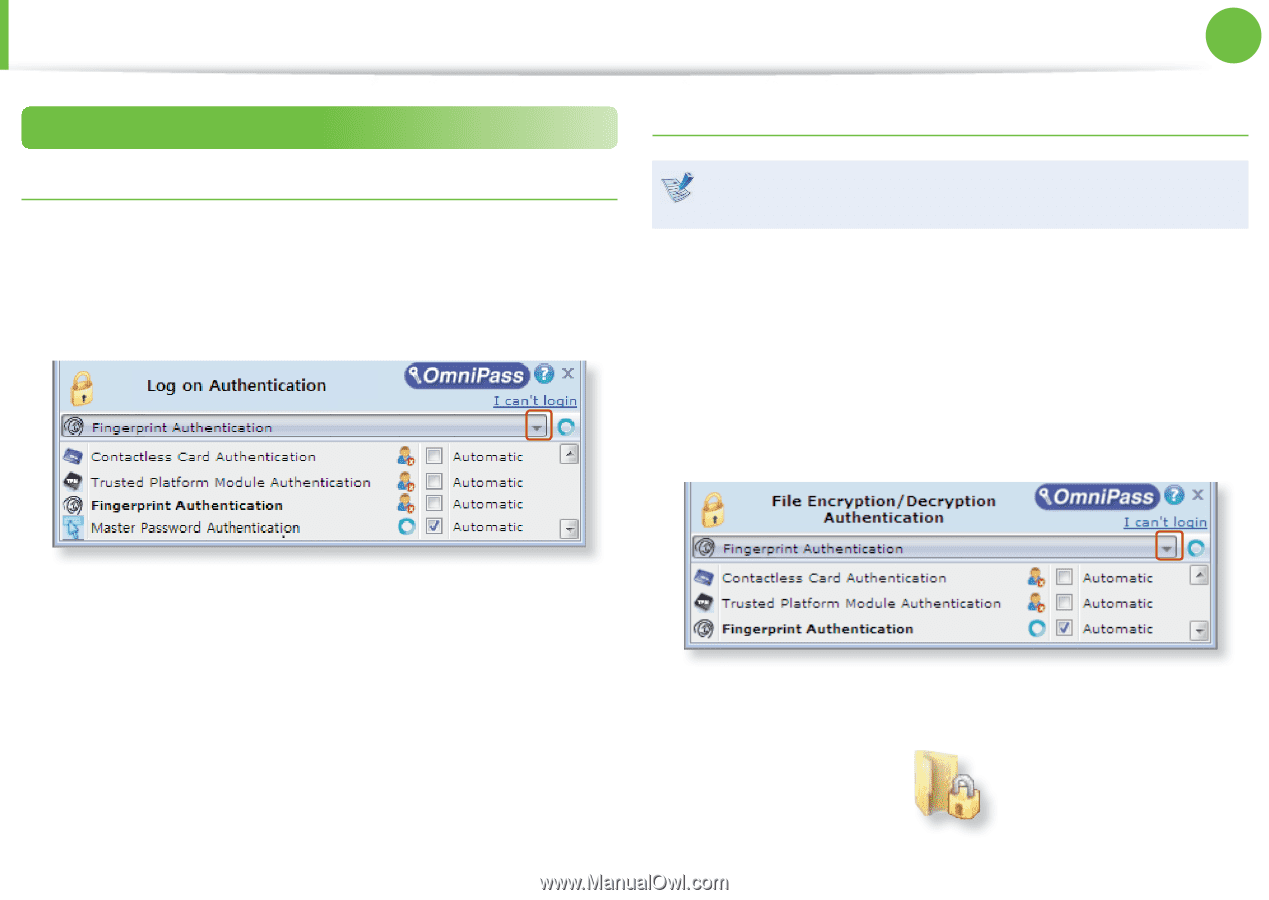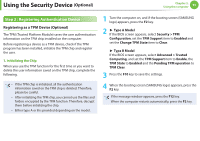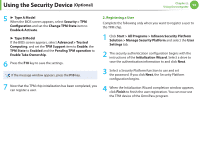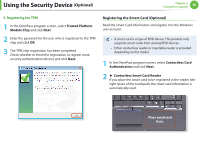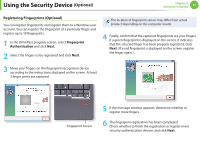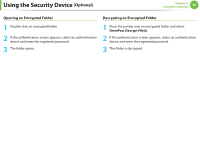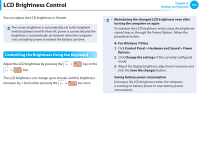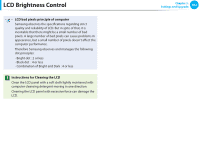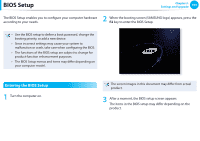Samsung NP400B2BI User Manual Xp/windows7 Ver.1.8 (English) - Page 99
Step 3 : Using the Security Device
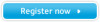 |
View all Samsung NP400B2BI manuals
Add to My Manuals
Save this manual to your list of manuals |
Page 99 highlights
Using the Security Device (Optional) Chapter 2. Using the computer 98 Step 3 : Using the Security Device Encrypting Folder Logging into Windows 1 If you turn the computer on, the authentication window appears in the login screen. If there is more than one authentication device, you can select one of them by pressing the right arrow. You cannot encrypt a file or folder that is stored directly under the C drive. ex) C:\Samsung 1 Place the pointer over a folder to be encrypted and select OmniPass Encrypt File(s). 2 Encrypt the folder through the authentication device registered to the Windows account that is logged in. If there is more than one authentication device registered to the user account, you can select one of them by pressing the right arrow. 2 If the authentication process is complete, you will be logged into Windows. 3 When the folder is encrypted, you will be able to view the lock icon in the folder icon.