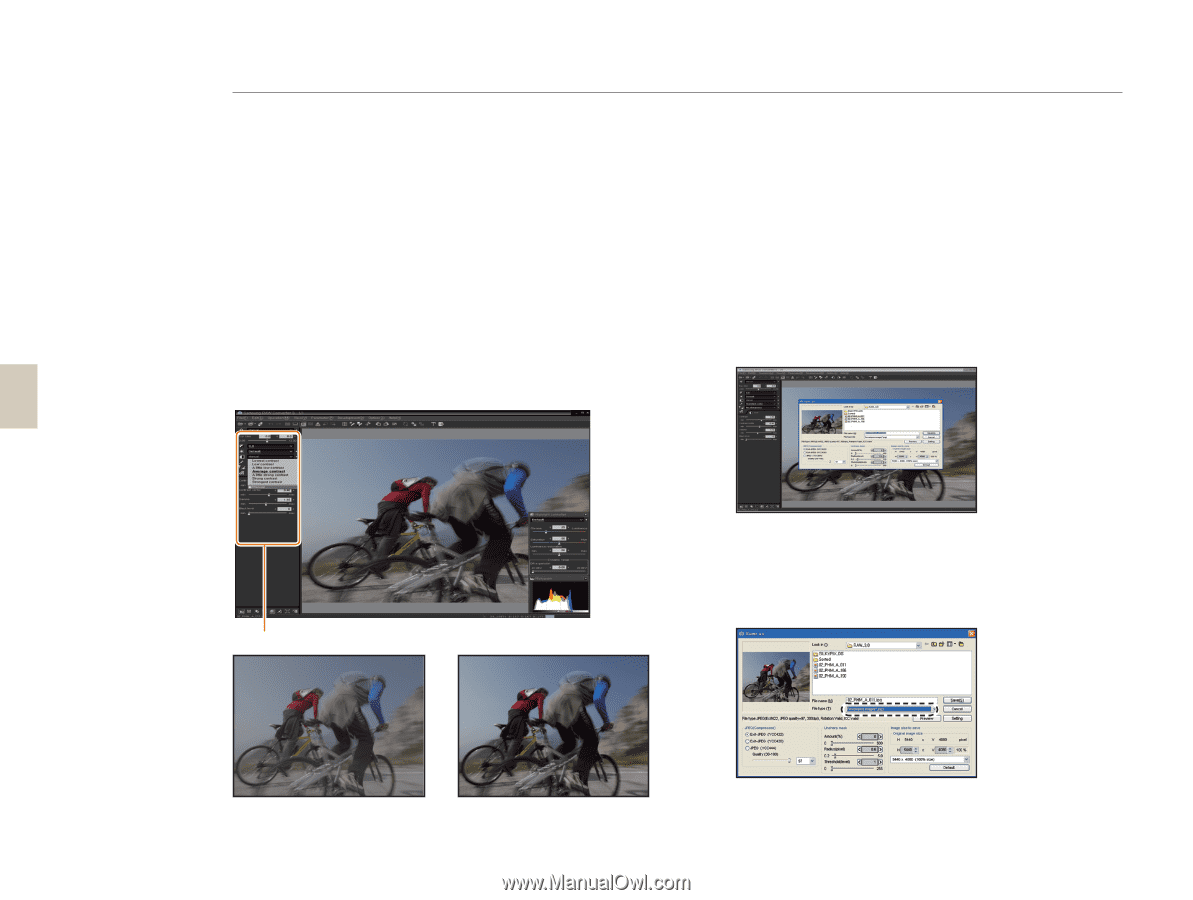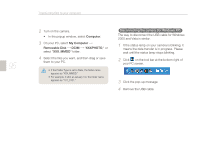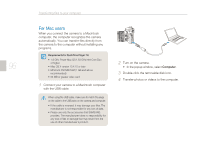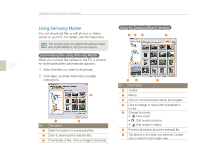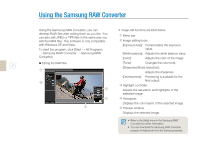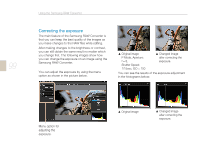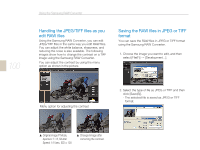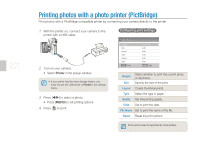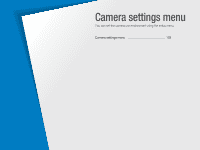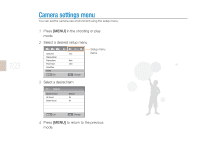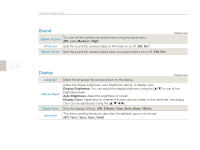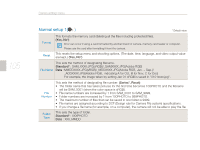Samsung NX10 User Manual (user Manual) (ver.1.3) (English) - Page 100
Handling the JPEG/TIFF files as you, edit RAW files, Saving the RAW files in JPEG or TIFF, format
 |
UPC - 044701013655
View all Samsung NX10 manuals
Add to My Manuals
Save this manual to your list of manuals |
Page 100 highlights
100 Using the Samsung RAW Converter Handling the JPEG/TIFF files as you edit RAW files Using the Samsung RAW Converter, you can edit JPEG/TIFF files in the same way you edit RAW files. You can adjust the white balance, sharpness, and reducing the noise is also available. The following images show how to change the contrast on a TIFF image using the Samsung RAW Converter. You can adjust the contrast by using the menu option as shown in the picture. Saving the RAW files in JPEG or TIFF format You can save the RAW files in JPEG or TIFF format using the Samsung RAW Converter. 1. Choose the image you want to edit, and then select [File(F)] ª [Development...]. Menu option for adjusting the contrast 2. Select the type of file as JPEG or TIFF and then click [Save(S)]. - The selected file is saved as JPEG or TIFF format. ▲ Original image P Mode, Aperture: f = 8, Shutter Speed: 1/15sec, ISO = 100 ▲ Changed image after correcting the contrast.