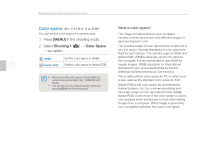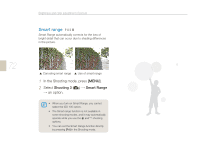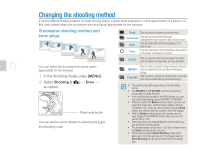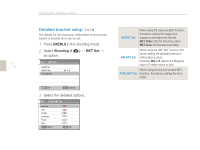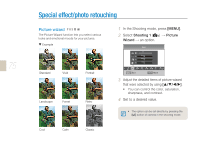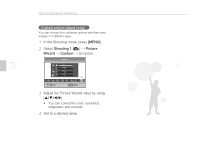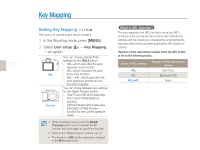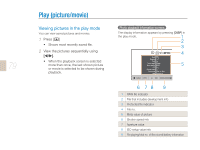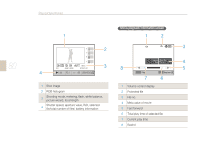Samsung NX10 User Manual (user Manual) (ver.1.3) (English) - Page 76
MENU], Shooting 1, Picture, Wizard, Custom
 |
UPC - 044701013655
View all Samsung NX10 manuals
Add to My Manuals
Save this manual to your list of manuals |
Page 76 highlights
76 Special effect/photo retouching Custom picture wizard setup You can choose the customize options and then save images in 3 different ways. 1 In the Shooting mode, press [MENU]. 2 Select Shooting 1 ( 1) ª Picture Wizard ª Custom ª an option. Custom1 Color ¥ Saturation 0 0 Sharpness 0 Contrast PLF .&/6 Exit R Cool CA Classic C1 Move 3 Adjust the Picture Wizard value by using [S/T/W/X] • You can control the color, saturation, sharpness, and contrast. 4 Set to a desired value.

76
Special effect/photo retouching
Custom picture wizard setup
You can choose the customize options and then save
images in 3 different ways.
1
In the Shooting mode, press
[MENU]
.
2
Select
Shooting 1
(
1
)
→
Picture
Wizard
→
Custom
→
an option.
3
Adjust the Picture Wizard value by using
[
r
/
s
/
v
/
w
]
•
You can control the color, saturation,
sharpness, and contrast.
4
Set to a desired value.
MENU
Custom1
P
L
F
R
CA
Cool
C1
Color
■
0
0
0
Saturation
Sharpness
Contrast
Exit
Move
Classic