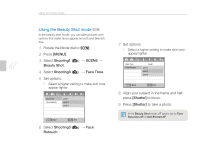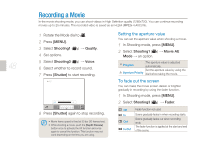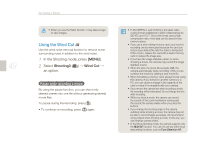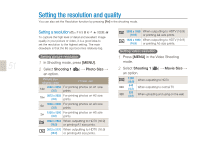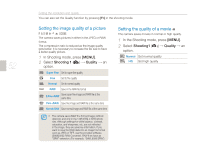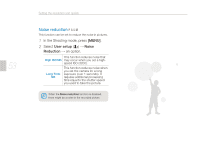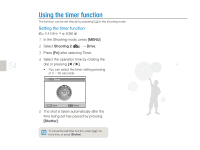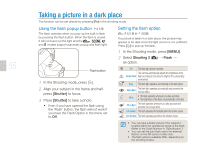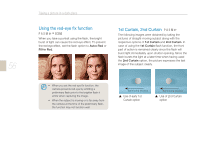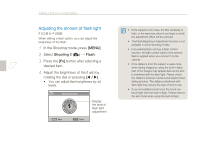Samsung NX10 User Manual (user Manual) (ver.1.3) (English) - Page 52
Setting the image quality of a picture, Setting the quality of a movie
 |
UPC - 044701013655
View all Samsung NX10 manuals
Add to My Manuals
Save this manual to your list of manuals |
Page 52 highlights
52 Setting the resolution and quality You can also set the Quality function by pressing [Fn] in the shooting mode. Setting the image quality of a picture The camera saves pictures in either in the JPEG or RAW format. The compression ratio is reduced as the image quality gets better. It is necessary to increase the file size to have a better quality picture. 1 In Shooting mode, press [MENU]. 2 Select Shooting 1 ( 1) ª Quality ª an option. SF Super Fine Set to super fine quality F Fine Set to fine quality N Normal Set to normal quality RAW RAW Save in the RAW file format Save super-fine image and RAW file at the RAW S.FINE S.Fine+RAW same time RAW FINE Fine+RAW Save fine image and RAW file at the same time RAW NORMAL Normal+RAW Save normal image and RAW file at the same time • The camera saves RAW fi le format images without data loss and only in the 14M (4592 x 3056) photo size. Although settings for white balance, contrast, saturation, and sharpness, etc. are not reflected in the image, they are saved as information. If you want to save the RAW data into an image fi le format such as JPEG or TIFF, use the provided software (SAMSUNG RAW Converter). RAW fi les have an "SRW" extension. (For example: "SAM_9999.SRW") Setting the quality of a movie The camera saves movies in normal or high quality. 1 In the Shooting mode, press [MENU]. 2 Select Shooting1 ( 1) ª Quality ª an option. Normal Set normal quality HQ Set high quality