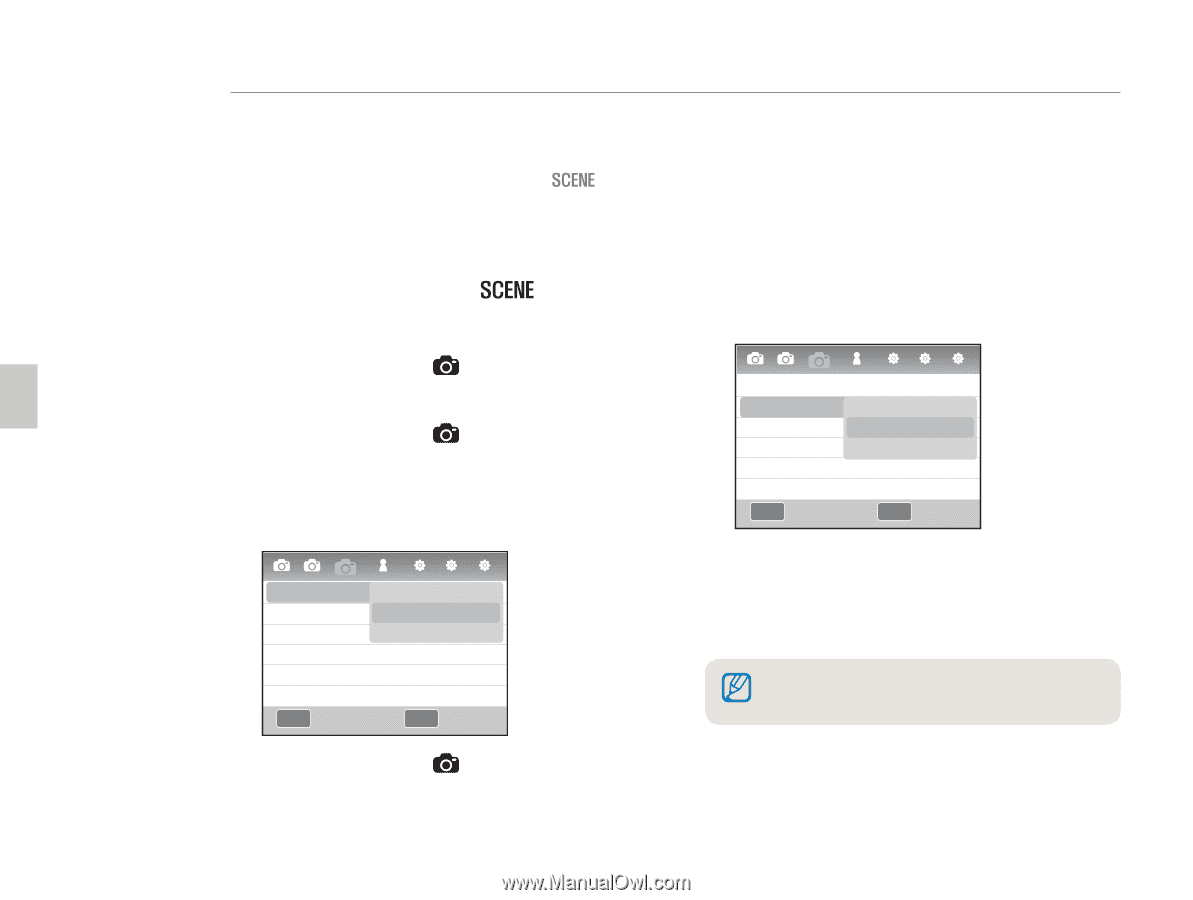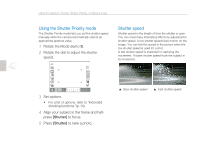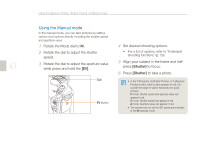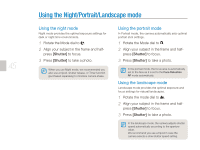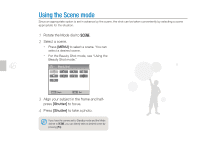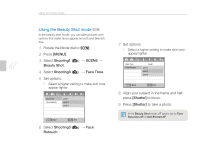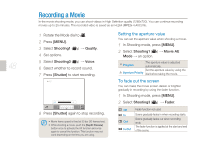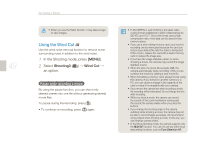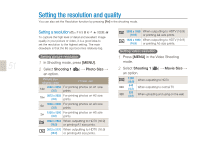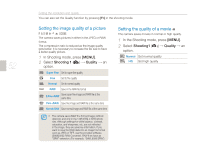Samsung NX10 User Manual (user Manual) (ver.1.3) (English) - Page 47
Using the Beauty Shot mode
 |
UPC - 044701013655
View all Samsung NX10 manuals
Add to My Manuals
Save this manual to your list of manuals |
Page 47 highlights
47 Using the Scene mode Using the Beauty Shot mode In the beauty shot mode, you can take pictures with options that make faces appear smooth and blemishfree. 1 Rotate the Mode dial to . 2 Press [MENU]. 3 Select Shooting1 ( 1) ª SCENE ª Beauty Shot. 4 Select Shooting3 ( 3) ª Face Tone. 5 Set options. x Select a higher setting to make skin tone appear lighter. 12 31 1 2 3 Face Tone Face Retouch Level 1 Level 2 Level 3 .&/6 Back 0, Set 6 Select Shooting3 ( 3) ª Face Retouch. 7 Set options. x Select a higher setting to make skin tone appear lighter. 12 31 1 2 3 Face Tone Face Retouch Level 1 Level 1 Level 2 Level 3 .&/6 Back 0, Set 8 Align your subject in the frame and half- press [Shutter] to focus. 9 Press [Shutter] to take a photo. In the Beauty Shot mode, AF area is set to Face Detection AF or Self-Portrait AF.