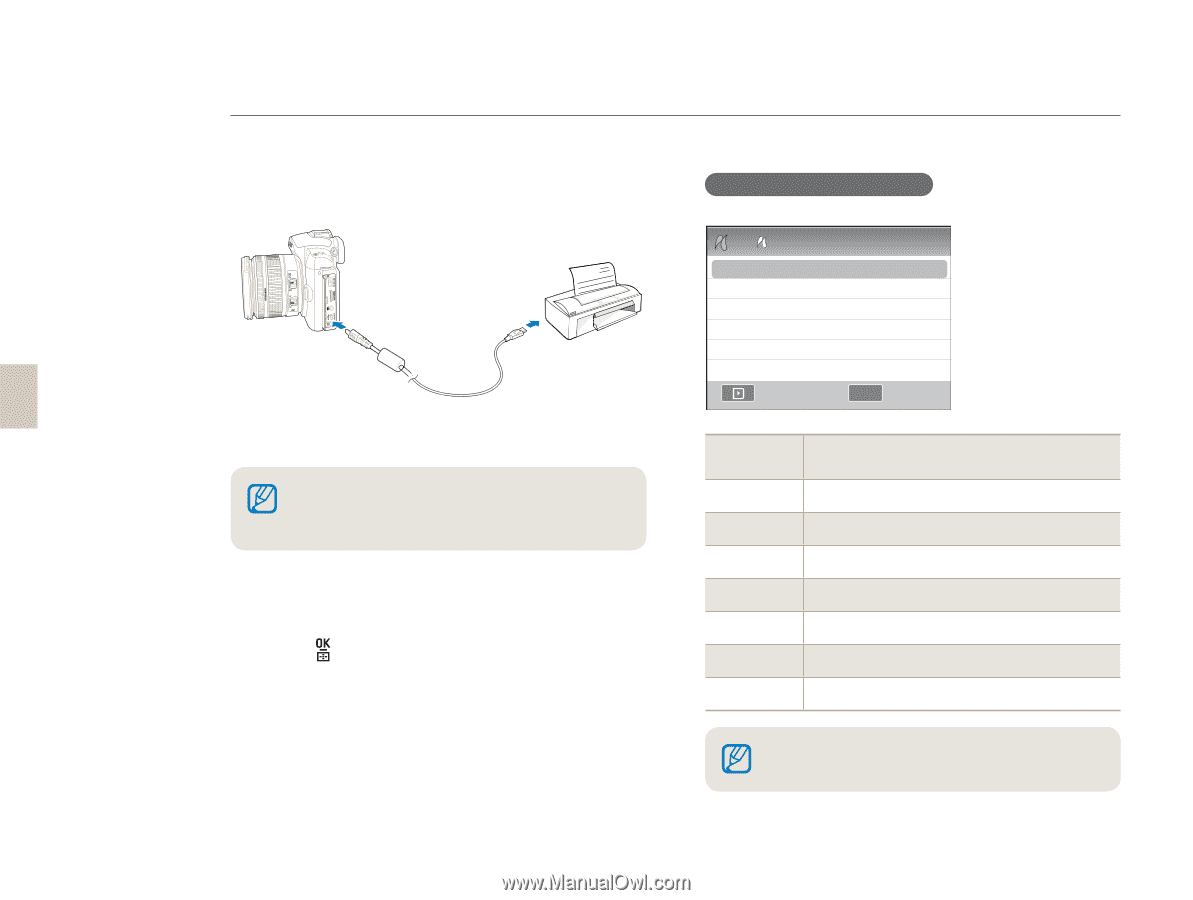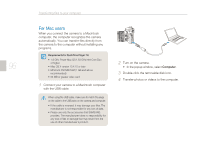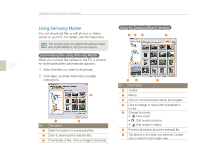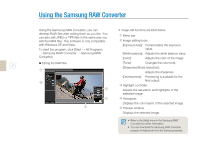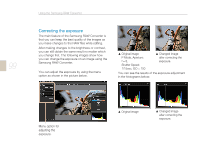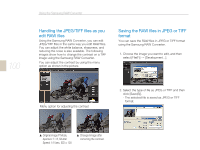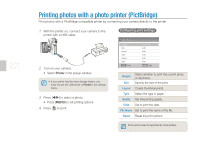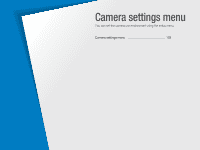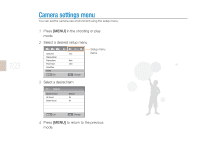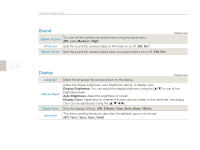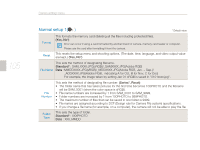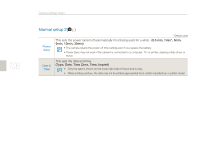Samsung NX10 User Manual (user Manual) (ver.1.3) (English) - Page 101
Printing photos with a photo printer PictBridge
 |
UPC - 044701013655
View all Samsung NX10 manuals
Add to My Manuals
Save this manual to your list of manuals |
Page 101 highlights
101 Printing photos with a photo printer (PictBridge) Print photos with a PictBridge-compatible printer by connecting your camera directly to the printer. 1 With the printer on, connect your camera to the printer with a USB cable. 2 Turn on your camera. • Select Printer in the popup window. • If your printer has the mass storage feature, you must first set the USB mode to Printer in the settings menu. 3 Press [W/X] to select a photo. • Press [MENU] to set printing options. 4 Press [ ] to print. Configuring print settings 12 Images Size Layout Type Quality Date Print One Photo Auto Auto Auto Auto Auto .&/6 Exit Images Size Select whether to print the current photo or all photos. Specify the size of the print. Layout Create thumbnail prints. Type Select the type of paper. Quality Set the printing quality. Date Set to print the date. File Name Set to print the name of the file. Reset Reset the print options. Some options are not supported by some printers.