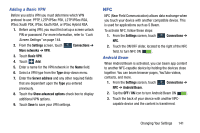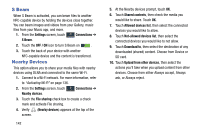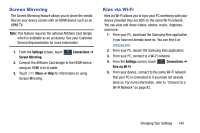Samsung SCH-R960 User Manual Us Cellular Sch-r960 Galaxy Mega Jb English User - Page 143
Data Usage, Show Wi-Fi usage
 |
View all Samsung SCH-R960 manuals
Add to My Manuals
Save this manual to your list of manuals |
Page 143 highlights
Data Usage From this screen you can view your Mobile data usage and turn your Mobile data capability On or Off. 1. From the Settings screen, touch Connections ➔ Data usage. 2. Touch Mobile data to create a check mark and turn Mobile data usage on. 3. Touch Set mobile data limit to create a check mark and allow a data limit to be set. Touch and drag the red limit bar up or down to the GB limit that you desire. 4. Touch the Data usage cycle drop-down menu and select a date. The data usage displays as a visual (chart) and also displays a list of each application with a breakdown of how much data was used per application. Note: Data is measured by your device. Your service provider may account for data usage differently. 5. Touch Menu to display additional options. Touch to activate. • Data roaming: Enable data roaming on your device. • Restrict background data: Restrict some apps and services from working unless you are connected to a Wi-Fi network. • Auto-sync data: Accounts to automatically sync • Show Wi-Fi usage: Display a Wi-Fi tab that shows Wi-Fi usage. • Mobile hotspots: Display available mobile hotspots. 138