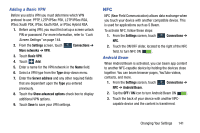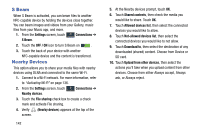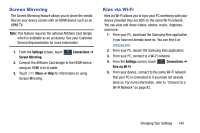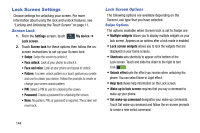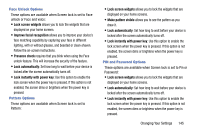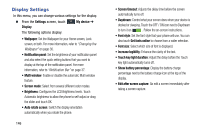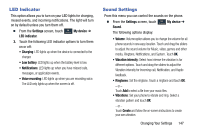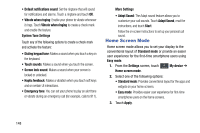Samsung SCH-R960 User Manual Us Cellular Sch-r960 Galaxy Mega Jb English User - Page 148
Screen Mirroring, Kies via Wi-Fi, Settings, Connections
 |
View all Samsung SCH-R960 manuals
Add to My Manuals
Save this manual to your list of manuals |
Page 148 highlights
Screen Mirroring The Screen Mirroring feature allows you to share the media files on your device screen with an HDMI device such as an HDMI TV. Note: This feature requires the optional AllShare Cast dongle which is available as an accessory. See your Customer Service Representative for more information. 1. From the Settings screen, touch Connections ➔ Screen Mirroring. 2. Connect the AllShare Cast dongle to the HDMI device using an HDMI A-to-A cable. 3. Touch Menu ➔ Help for information on using Screen Mirroring. Kies via Wi-Fi Kies via Wi-Fi allows you to sync your PC wirelessly with your device provided they are both on the same Wi-Fi network. You can view and share videos, photos, music, ringtones, and more. 1. From your PC, download the Samsung Kies application if you have not already done so. You can find it at samsung.com. 2. From your PC, launch the Samsung Kies application. 3. From your PC, connect to a Wi-Fi network. 4. From the Settings screen, touch Connections ➔ Kies via Wi-Fi. 5. From your device, connect to the same Wi-Fi network that your PC is connected to if you have not already done so. For more information, refer to "Connect to a Wi-Fi Network" on page 93. Changing Your Settings 143