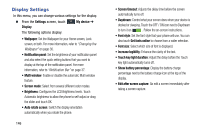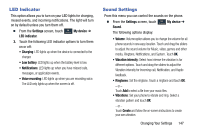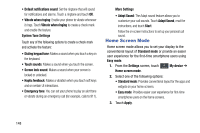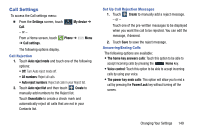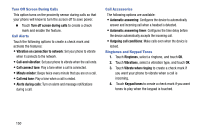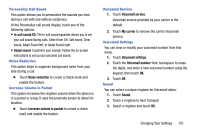Samsung SCH-R960 User Manual Us Cellular Sch-r960 Galaxy Mega Jb English User - Page 156
Personalize Call Sound, Noise Reduction, Increase Volume in Pocket, Voicemail Service, Voicemail
 |
View all Samsung SCH-R960 manuals
Add to My Manuals
Save this manual to your list of manuals |
Page 156 highlights
Personalize Call Sound This option allows you to personalize the sounds you hear during a call with and without earphones. At the Personalize call sound display, touch one of the following options: • In-call sound EQ: The In-call sound equalizer allows you to set your call sound during calls. Select from Off, Soft sound, Clear sound, Adapt Sound left, or Adapt Sound right. • Adapt sound: Customize your sounds. Follow the on-screen instructions to set up your personal call sound. Noise Reduction This option helps to suppress background noise from your side during a call. Ⅲ Touch Noise reduction to create a check mark and enable the feature. Increase Volume in Pocket This option increases the ringtone volume when the device is in a pocket or a bag. It uses the proximity sensor to detect its location. Ⅲ Touch Increase volume in pocket to create a check mark and enable the feature. Voicemail Service 1. Touch Voicemail service. Voicemail service provided by your carrier is the default. 2. Touch My carrier to remove the carrier Voicemail service. Voicemail Settings You can view or modify your voicemail number from this menu. 1. Touch Voicemail settings. 2. Touch the Voicemail number field, backspace to erase the digits, and enter a new voicemail number using the keypad, then touch OK. 3. Touch OK. Sound You can select a unique ringtone for Voicemail alerts: 1. Touch Sound. 2. Touch a ringtone to hear it played. 3. Select a ringtone and touch OK. Changing Your Settings 151