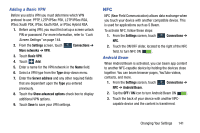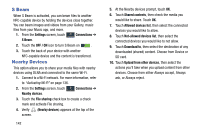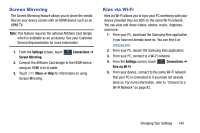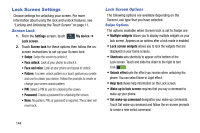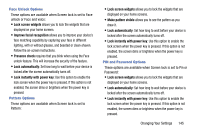Samsung SCH-R960 User Manual Us Cellular Sch-r960 Galaxy Mega Jb English User - Page 145
Tethering and Portable Hotspot, VPN Settings, Home only, Automatic, Portable, Wi-Fi hotspot
 |
View all Samsung SCH-R960 manuals
Add to My Manuals
Save this manual to your list of manuals |
Page 145 highlights
• System select: Touch to configure CDMA roaming mode. - Home only: Restricts your phone to your Wireless Provider's network. - Automatic: Permits your phone to automatically roam to networks other than that provided by your Wireless Provider. Tethering and Portable Hotspot This option allows you to share your phones's mobile data connection with a portable Wi-Fi hotspot, USB tethering, or Bluetooth tethering. Ⅲ Touch Tethering and portable hotspots to display the following options: • Touch the ON/OFF slider, located to the right of the Portable Wi-Fi hotspot field, to turn the option ON . The Portable Wi-Fi Hotspot icon displays at the top of your screen. Follow the on-screen instructions to use Mobile Hotspot. • Connect your phone to your PC using a USB cable and touch USB tethering to create a check mark and activate the feature. The USB tethering icon displays at the top of your screen. Follow the on-screen instructions to use USB tethering. Note: If Portable Wi-Fi hotspot and USB tethering are activated, displays at the top of your screen. • Activate Bluetooth and make sure your device is visible and then touch Bluetooth tethering to create a check mark and activate the feature. For more information, refer to "Activating Bluetooth" on page 137. • Touch Help for additional information VPN Settings The VPN settings menu allows you to set up and manage Virtual Private Networks (VPNs). Important! Before you can use a VPN you must establish and configure one. 140