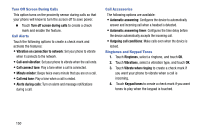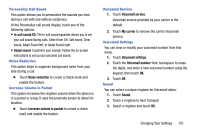Samsung SCH-R960 User Manual Us Cellular Sch-r960 Galaxy Mega Jb English User - Page 160
Accessory Settings, Accessibility, Settings, My device, Accessory, Dock sound, Audio output mode
 |
View all Samsung SCH-R960 manuals
Add to My Manuals
Save this manual to your list of manuals |
Page 160 highlights
Accessory Settings This menu allows you to select the Audio output mode when using a car or desk dock. 1. From the Settings screen, touch My device ➔ My device Accessory. 2. Touch Dock sound to play sounds when inserting or removing the phone from the dock. 3. Touch Audio output mode to use the external dock speakers when the phone is docked. 4. Touch Desk home screen display to display the desk home screen whenever the phone is docked. 5. Touch Automatic unlock if you are using a phone cover and you want your phone to unlock when you open the cover. 6. Touch Audio output to set your Audio output to Stereo or Surround. Accessibility Accessibility services are special features to make using the device easier for those with certain physical disabilities. Use the Accessibility settings to activate these services. Note: You can download accessibility applications from Play Store and manage their use here. Ⅲ From the Settings screen, touch My device ➔ My device Accessibility. The following options are available: • Auto rotate screen: Automatically rotate the screen from landscape to portrait when you rotate your phone. • Screen timeout: Timeout the accessibility feature after a defined amount of time. • Lock automatically: Set how long to wait before your device is locked after the screen automatically turns off. This option only appears depending on the Screen lock setting. For more information, refer to "Screen Lock" on page 144. Changing Your Settings 155