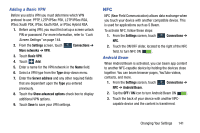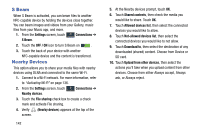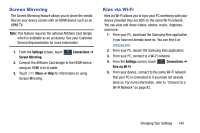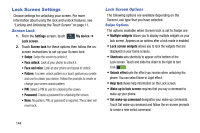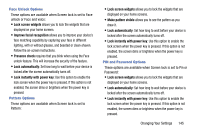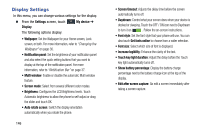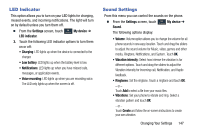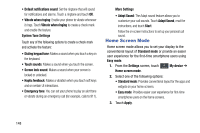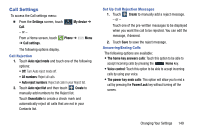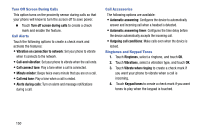Samsung SCH-R960 User Manual Us Cellular Sch-r960 Galaxy Mega Jb English User - Page 150
Face Unlock Options, Pattern Options, PIN and Password Options, Changing Your Settings
 |
View all Samsung SCH-R960 manuals
Add to My Manuals
Save this manual to your list of manuals |
Page 150 highlights
Face Unlock Options These options are available when Screen lock is set to Face unlock or Face and voice: • Lock screen widgets allows you to lock the widgets that are displayed on your home screens. • Improve facial recognition allows you to improve your device's face matching capability by capturing your face in different lighting, with or without glasses, and bearded or clean-shaven. Follow the on-screen instructions. • Presence check requires that you blink when using the Face unlock feature. This will increase the security of the feature. • Lock automatically: Set how long to wait before your device is locked after the screen automatically turns off. • Lock instantly with power key: Use this option to enable the lock screen when the power key is pressed. If this option is not enabled, the screen dims or brightens when the power key is pressed. Pattern Options These options are available when Screen lock is set to Pattern: • Lock screen widgets allows you to lock the widgets that are displayed on your home screens. • Make pattern visible allows you to see the pattern as you draw it. • Lock automatically: Set how long to wait before your device is locked after the screen automatically turns off. • Lock instantly with power key: Use this option to enable the lock screen when the power key is pressed. If this option is not enabled, the screen dims or brightens when the power key is pressed. PIN and Password Options These options are available when Screen lock is set to Pin or Password: • Lock screen widgets allows you to lock the widgets that are displayed on your home screens. • Lock automatically: Set how long to wait before your device is locked after the screen automatically turns off. • Lock instantly with power key: Use this option to enable the lock screen when the power key is pressed. If this option is not enabled, the screen dims or brightens when the power key is pressed. Changing Your Settings 145