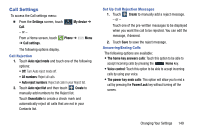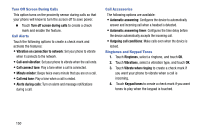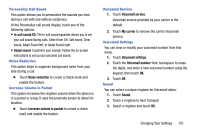Samsung SCH-R960 User Manual Us Cellular Sch-r960 Galaxy Mega Jb English User - Page 159
Driving Mode, Power Saving Mode, Settings, My device, OFF / ON, CPU power saving
 |
View all Samsung SCH-R960 manuals
Add to My Manuals
Save this manual to your list of manuals |
Page 159 highlights
Driving Mode When Driving mode is enabled, incoming calls and notifications will be read out automatically. 1. From the Settings screen, touch My device ➔ My device Driving mode. 2. Touch the OFF / ON icon next to Driving mode to turn it on . Confirm that the Driving mode active icon appears in the Status bar. All incoming calls and notifications will be read out automatically. Note: You can disable Driving mode by saying "Driving mode off" while in S voice, or by accessing the Settings menu and sliding the Driver mode slider to the off position or by using the Notification panel. Power Saving Mode Power saving mode allows you to manage your phone to conserve power. 1. From the Settings screen, touch My device ➔ My device Power saving mode. 2. Touch the OFF / ON icon next to Power saving mode to turn Power saving mode on . 3. Touch the following options to create a check mark and conserve power: • CPU power saving: Limit the maximum performance of the CPU. • Screen power saving: Lower the screen power level. • Turn off haptic feedback: Turn off vibration when you touch the screen. 4. Touch Learn about Power saving mode to learn about various ways to conserve battery power. 154