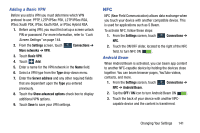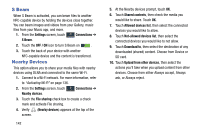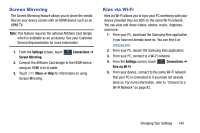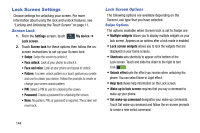Samsung SCH-R960 User Manual Us Cellular Sch-r960 Galaxy Mega Jb English User - Page 144
More Networks, Airplane Mode
 |
View all Samsung SCH-R960 manuals
Add to My Manuals
Save this manual to your list of manuals |
Page 144 highlights
More Networks This option displays additional Connectivity information. Ⅲ From the Settings screen, touch More networks. Connections ➔ The following options display. Airplane Mode Airplane mode allows you to use many of your phone's features, such as Camera, Games, and more, when you are in an airplane or in any other area where making or receiving calls or data is prohibited. Important! When your phone is in Airplane Mode, it cannot send or receive any calls or access online information or applications. 1. Touch the Airplane mode check box to create a check mark and activate the feature. 2. At the Turn on airplane mode prompt, touch OK. The Airplane mode icon is displayed at the top of your screen. Mobile Networks Before you use applications such as Google Maps and find your location or search for places of interest, you must enable the Mobile networks options. Ⅲ Touch Mobile networks to display the following options: • Mobile data: Touch to create a check mark and activate the feature. To enable data access over the mobile network, this option must be selected. It is set on by default. • Data roaming: Touch to create a check mark and activate the feature. Data roaming allows you to connect to your service provider's partner networks and access data services when you are out of your service providers area of coverage. • Network mode: Touch to configure roaming for CDMA and LTE networks. - LTE/CDMA: Lets your phone automatically access LTE and CDMA mobile networks when available. - CDMA: Restrict your phone to CDMA mobile networks. Changing Your Settings 139