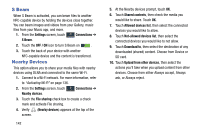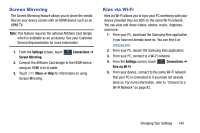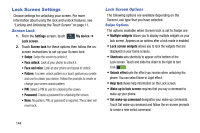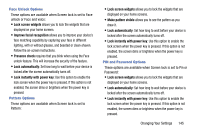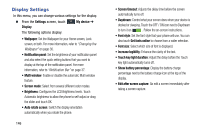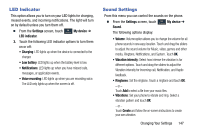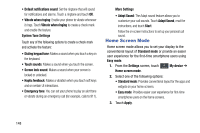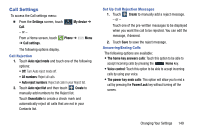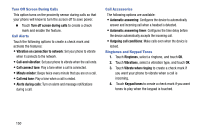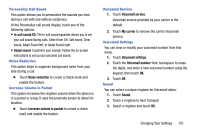Samsung SCH-R960 User Manual Us Cellular Sch-r960 Galaxy Mega Jb English User - Page 152
LED Indicator, Sound Settings, Settings, My device, Low battery, Sound, Vibration intensity, Create
 |
View all Samsung SCH-R960 manuals
Add to My Manuals
Save this manual to your list of manuals |
Page 152 highlights
LED Indicator This option allows you to turn on your LED lights for charging, missed events, and incoming notifications. The light will turn on by default unless you turn them off. Ⅲ From the Settings screen, touch My device ➔ My device LED indicator. 3. Touch the following LED indicator options to turn them on or off: • Charging: LED lights up when the device is connected to the charger. • Low battery: LED lights up when the battery level is low. • Notifications: LED lights up when you have missed calls, messages, or application events. • Voice recording: LED lights up when you are recording voice. The LED only lights up when the screen is off. Sound Settings From this menu you can control the sounds on the phone. Ⅲ From the Settings screen, touch My device ➔ My device Sound. The following options display: • Volume: Volume option allows you to change the volume for all phone sounds in one easy location. Touch and drag the sliders to adjust the sound volume for Music, video, games and other media, Ringtone, Notifications, and System. Touch OK. • Vibration intensity: Select how intense the vibration is for different options. Touch and drag the sliders to adjust the Vibration intensity for Incoming call, Notification, and Haptic feedback. • Ringtones: Set the ringtone. Touch a ringtone and touch OK. - or - Touch Add to select a file from your music files. • Vibrations: Set your phone to vibrate and ring. Select a vibration pattern and touch OK. - or - Touch Create and follow the on-screen instructions to create your own vibration. Changing Your Settings 147