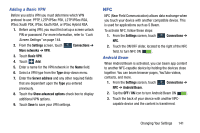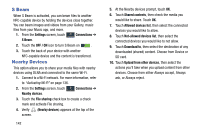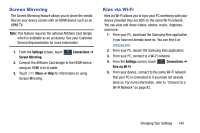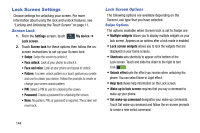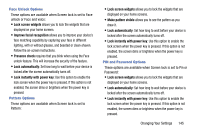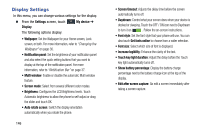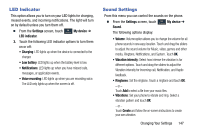Samsung SCH-R960 User Manual Us Cellular Sch-r960 Galaxy Mega Jb English User - Page 147
S Beam, Nearby Devices, Shared contents
 |
View all Samsung SCH-R960 manuals
Add to My Manuals
Save this manual to your list of manuals |
Page 147 highlights
S Beam When S Beam is activated, you can beam files to another NFC-capable device by holding the devices close together. You can beam images and videos from your Gallery, music files from your Music app, and more. 1. From the Settings screen, touch Connections ➔ S Beam. 2. Touch the OFF / ON icon to turn S Beam on . 3. Touch the back of your device with another NFC-capable device and the content is transferred. Nearby Devices This option allows you to share your media files with nearby devices using DLNA and connected to the same Wi-Fi. 1. Connect to a Wi-Fi network. For more information, refer to "Activating Wi-Fi" on page 136. 2. From the Settings screen, touch Connections ➔ Nearby devices. 3. Touch the File sharing check box to create a check mark and activate File sharing. 4. Verify (Nearby devices) appears at the top of the screen. 142 5. At the Nearby devices prompt, touch OK. 6. Touch Shared contents, then check the media you would like to share. Touch OK. 7. Touch Allowed devices list, then select the connected devices you would like to allow. 8. Touch Not-allowed devices list, then select the connected devices you would like to not allow. 9. Touch Download to, then select the destination of any downloaded (shared) content. Choose from Device or SD card. 10. Touch Upload from other devices, then select the actions you'll take when you upload content from other devices. Choose from either Always accept, Always ask, or Always reject.