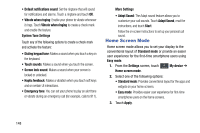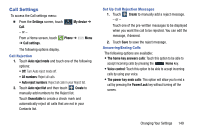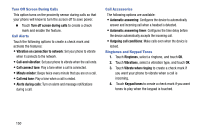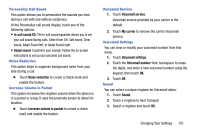Samsung SCH-R960 User Manual Us Cellular Sch-r960 Galaxy Mega Jb English User - Page 158
Voice Privacy, Blocking Mode, Settings, My device, OFF / ON, Always, Allowed contacts, Allowed
 |
View all Samsung SCH-R960 manuals
Add to My Manuals
Save this manual to your list of manuals |
Page 158 highlights
Voice Privacy Use this setting to activate enhanced privacy mode. Note: If Enhanced voice security is unavailable at a particular location, you phone reverts temporarily to Standard voice security. Ⅲ Touch Voice privacy to create a check mark and activate the feature. Blocking Mode When Blocking mode is enabled, notifications for selected features will be disabled. You will only receive notifications of incoming calls from people on your allowed list. 1. From the Settings screen, touch My device ➔ My device Blocking mode. 2. Touch the OFF / ON icon next to Blocking mode to turn it on . Confirm that the Blocking mode active icon appears in the Status bar. 3. Place a green check mark adjacent to those features you would like to enable. Choose from: Block incoming calls, Turn off notifications, Turn off alarm and timer, and Turn off LED indicator. 4. Configure a timeframe for these features to be active. Remove the check mark from the Always field to configure the From and To time fields. 5. Touch Allowed contacts to assign those contacts that are exempted from these rules. Allowed contacts will then appear in the Allowed contact list. Changing Your Settings 153