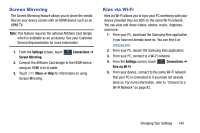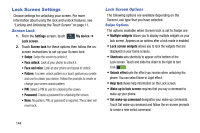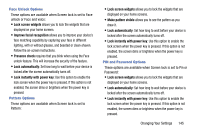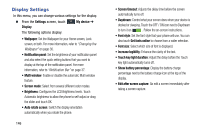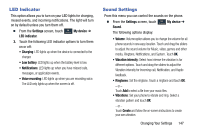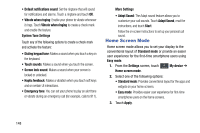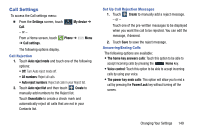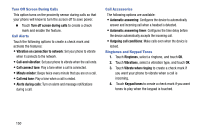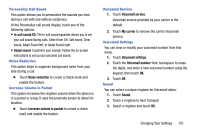Samsung SCH-R960 User Manual Us Cellular Sch-r960 Galaxy Mega Jb English User - Page 153
Home Screen Mode, System Tone Settings
 |
View all Samsung SCH-R960 manuals
Add to My Manuals
Save this manual to your list of manuals |
Page 153 highlights
• Default notifications sound: Set the ringtone that will sound for notifications and alarms. Touch a ringtone and touch OK. • Vibrate when ringing: Enable your phone to vibrate whenever it rings. Touch Vibrate when ringing to create a check mark and enable the feature. System Tone Settings Touch any of the following options to create a check mark and activate the feature: • Dialing keypad tone: Makes a sound when you touch a key on the keyboard. • Touch sounds: Makes a sound when you touch the screen. • Screen lock sound: Makes a sound when your screen is locked or unlocked. • Haptic feedback: Makes a vibration when you touch soft keys and on certain UI interactions. • Emergency tone: You can set your phone to play an alert tone or vibrate during an emergency call (for example, calls to 911). More Settings • Adapt Sound: The Adapt sound feature allows you to customize your call sounds. Touch Adapt Sound, read the instructions, and touch Start. Follow the on-screen instructions to set up your personal call sound. Home Screen Mode Home screen mode allows you to set your display to the conventional layout of Standard mode or provide an easier user experience for the first-time smartphone users using Easy mode. 1. From the Settings screen, touch My device ➔ My device Home screen mode. 2. Select one of the following options: • Standard mode: Provides conventional layout for the apps and widgets on your home screens. • Easy mode: Provides easier user experience for first-time smartphone users on the home screens. 3. Touch Apply. 148