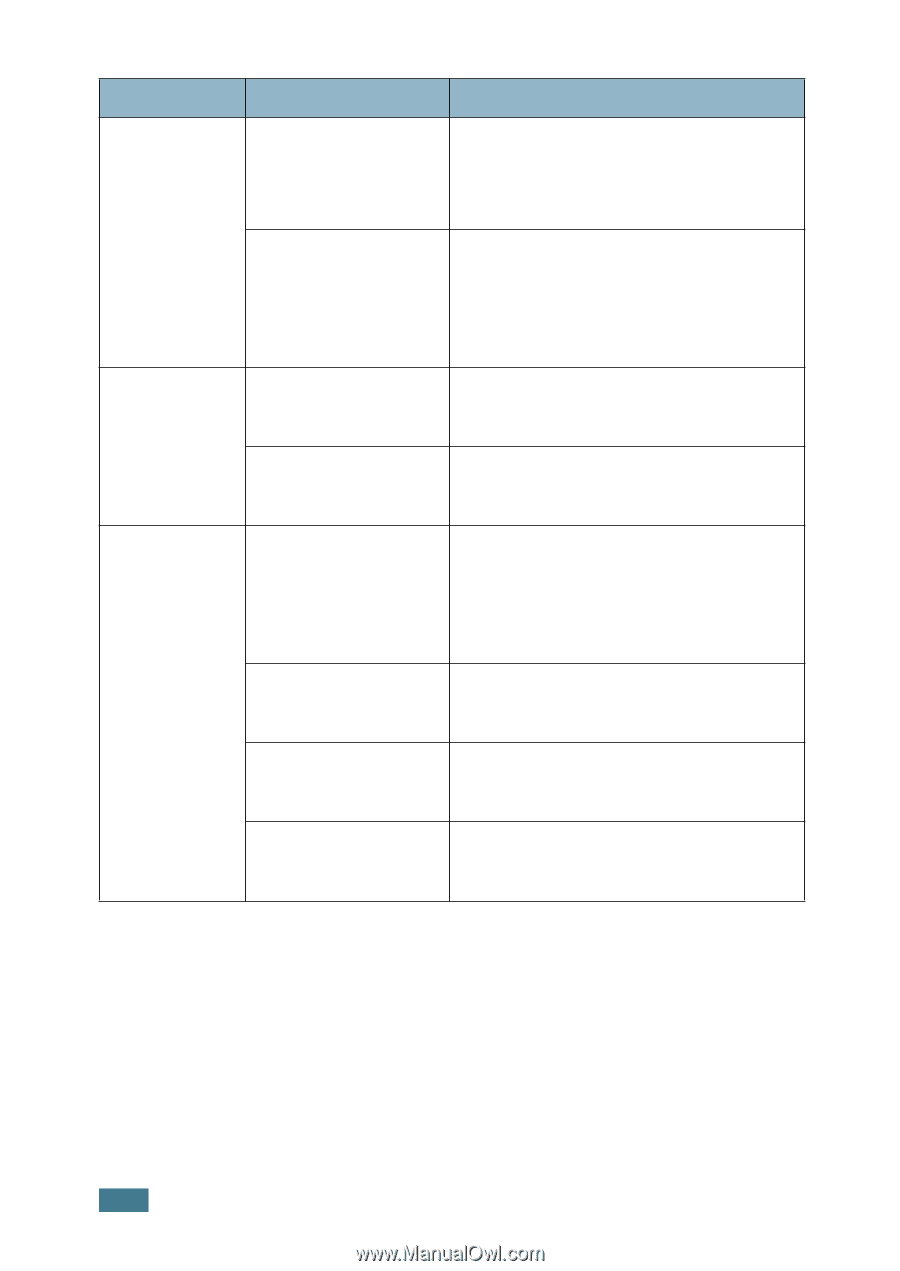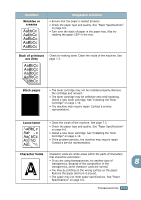Samsung SCX 4016 User Manual (ENGLISH) - Page 133
Condition, Possible cause, Suggested solutions, Start, Settings, Printers, Samsung, SCX-4x16 Series
 |
UPC - 635753611106
View all Samsung SCX 4016 manuals
Add to My Manuals
Save this manual to your list of manuals |
Page 133 highlights
Condition Possible cause Suggested solutions A print job is The job may be very extremely slow. complex. Reduce the complexity of the page or try adjusting the print quality settings. The maximum print speed of your machine is 17 PPM for Letter-sized paper. If you are using Windows 9x/Me, the Spooling Setting may be set incorrectly. From the Start menu, choose Settings and Printers. Right-click the Samsung SCX-4x16 Series printer icon, choose Properties, click the Details tab, and then choose the Spool Settings button. Select the desired spool setting. Half the page is blank. The page orientation setting may be incorrect. Change the page orientation in your application. See page 5.3. The paper size and the paper size settings do not match. Ensure that the paper size in the printer driver settings matches the paper in the tray. The machine prints, but the text is wrong, garbled, or incomplete. The printer cable is loose or defective. Disconnect the printer cable and reconnect. Try a print job that you have already printed successfully. If possible, attach the cable and the machine to another computer and try a print job that you know works. Finally, try a new printer cable. The wrong printer driver was selected. Check the application's printer selection menu to ensure that your machine is selected. The software application is malfunctioning. Try printing a job from another application. The operating system is malfunctioning. Exit Windows and reboot the computer. Turn the machine off and then back on again. 8.16 TROUBLESHOOTING