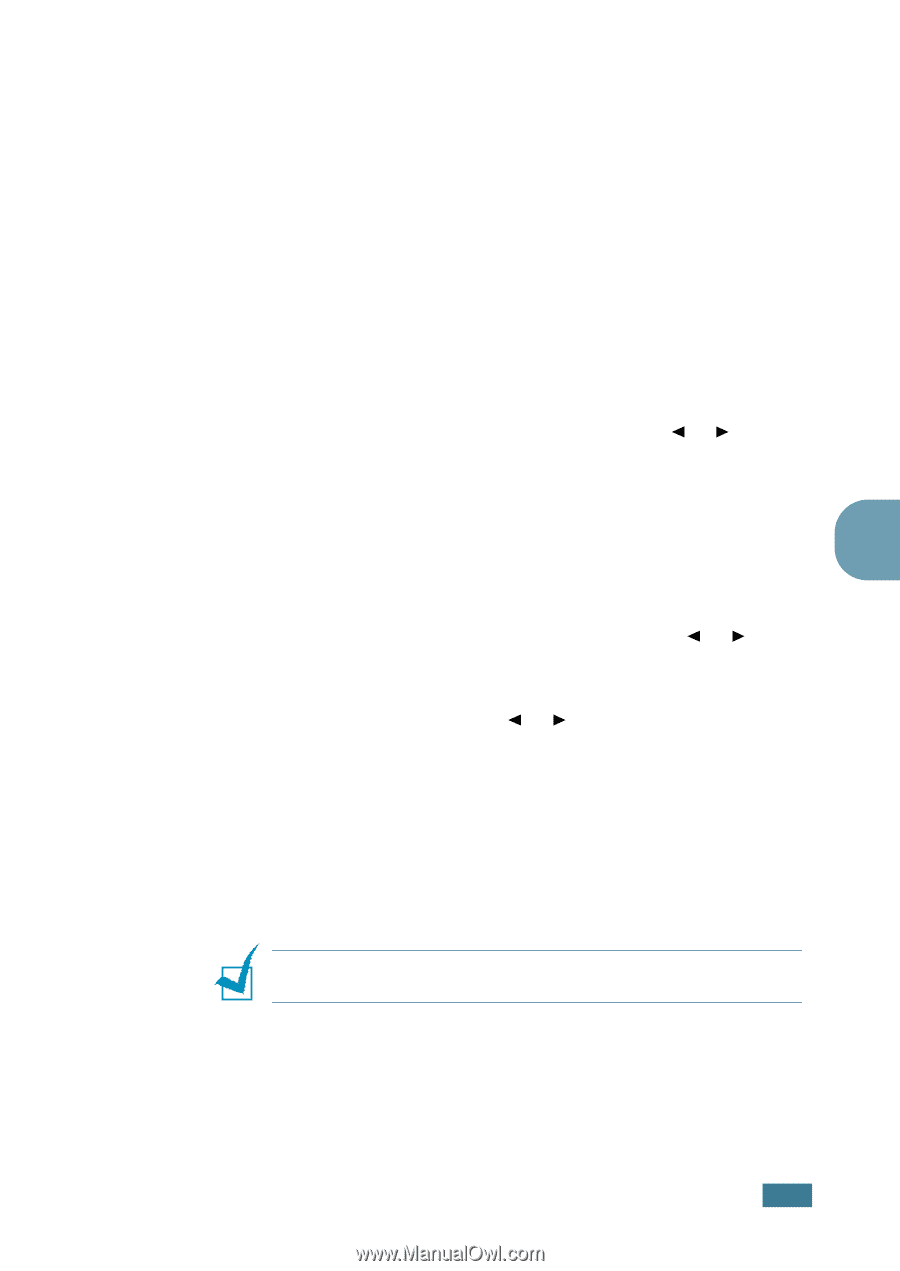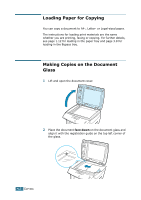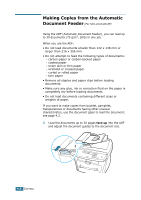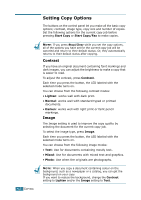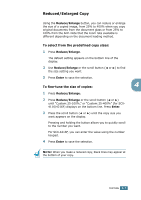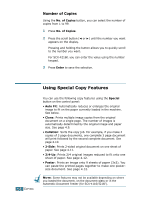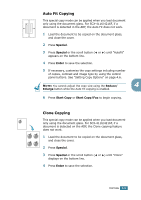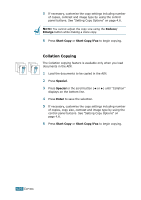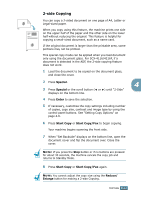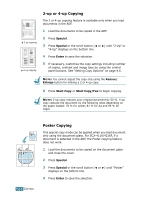Samsung SCX 4016 User Manual (ENGLISH) - Page 68
Reduced/Enlarged Copy, To select from the predefined copy sizes, To fine-tune the size of copies
 |
UPC - 635753611106
View all Samsung SCX 4016 manuals
Add to My Manuals
Save this manual to your list of manuals |
Page 68 highlights
Reduced/Enlarged Copy Using the Reduce/Enlarge button, you can reduce or enlarge the size of a copied image, from 25% to 400% when you copy original documents from the document glass or from 25% to 100% from the ADF. Note that the zoom rate available is different depending on the document loading method. To select from the predefined copy sizes: 1 Press Reduce/Enlarge. The default setting appears on the bottom line of the display. 2 Use Reduce/Enlarge or the scroll button (¥ or Š) to find the size setting you want. 3 Press Enter to save the selection. To fine-tune the size of copies: 4 1 Press Reduce/Enlarge. 2 Press Reduce/Enlarge or the scroll button (¥ or Š) until "Custom:25-100%," or "Custom:25-400%" (for SCX4116/4216F) displays on the bottom line. Press Enter. 3 Press the scroll button (¥ or Š) until the copy size you want appears on the display. Pressing and holding the button allows you to quickly scroll to the number you want. For SCX-4216F, you can enter the value using the number keypad. 4 Press Enter to save the selection. NOTE: When you make a reduced copy, black lines may appear at the bottom of your copy. COPYING 4.7