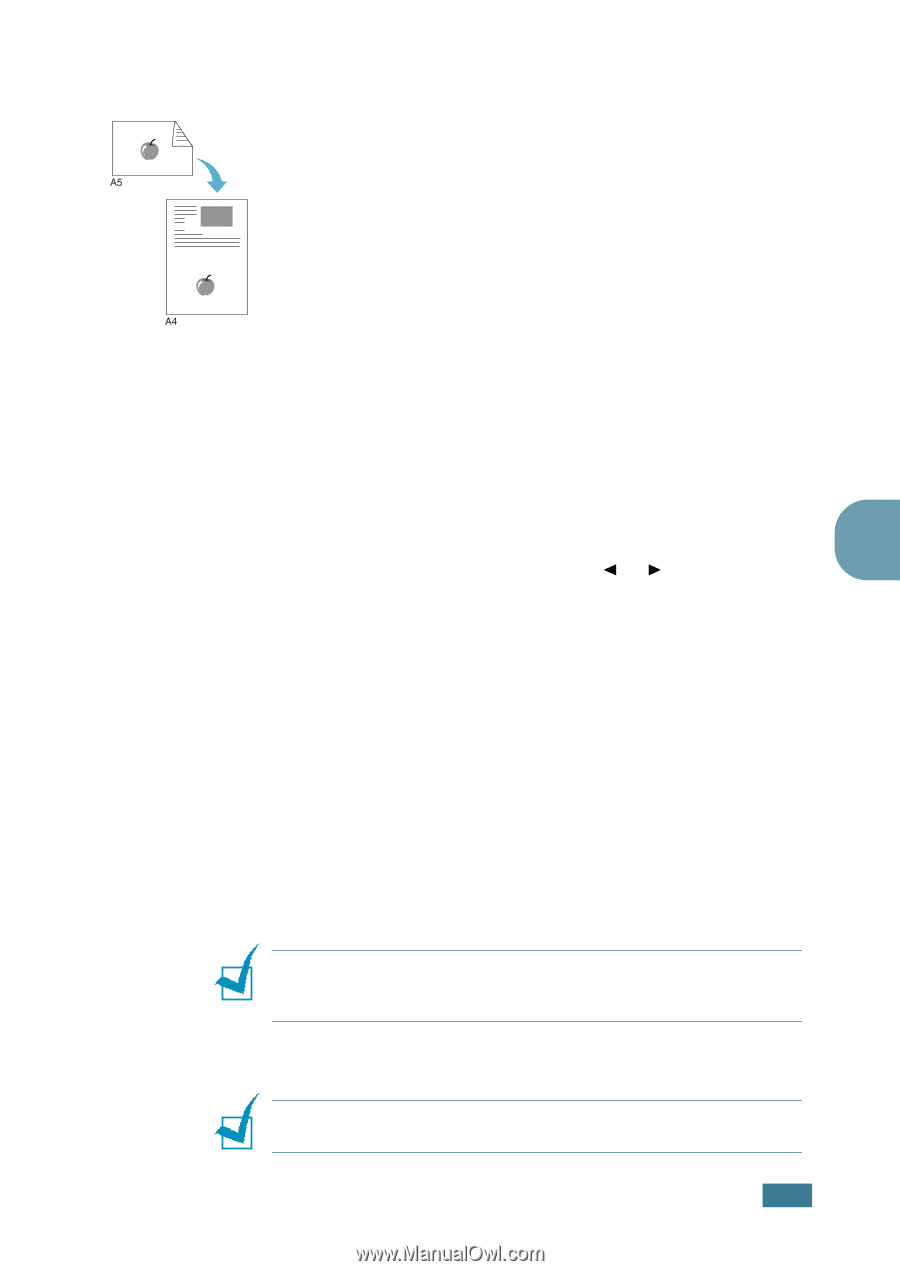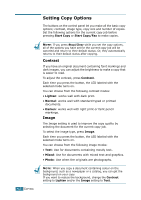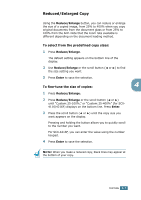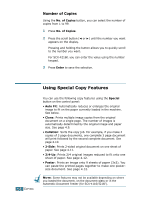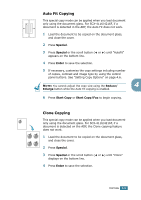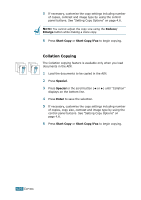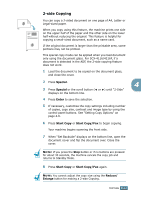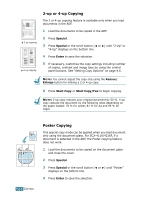Samsung SCX 4016 User Manual (ENGLISH) - Page 72
-side Copying
 |
UPC - 635753611106
View all Samsung SCX 4016 manuals
Add to My Manuals
Save this manual to your list of manuals |
Page 72 highlights
2-side Copying You can copy a 2-sided document on one page of A4, Letter or Legal-sized paper. When you copy using this feature, the machine prints one side on the upper half of the paper and the other side on the lower half without reducing the original. This feature is helpful for copying a small-sized document, such as a name card. If the original document is larger than the printable area, some portions may not be printed. This special copy mode can be applied when you load document only using the document glass. For SCX-4116/4216F, if a document is detected in the ADF, the 2-side copying feature does not work. 1 Load the document to be copied on the document glass, and close the cover. 2 Press Special. 4 3 Press Special or the scroll button (¥ or Š) until "2-Side" displays on the bottom line. 4 Press Enter to save the selection. 5 If necessary, customise the copy settings including number of copies, copy size, contrast and image type by using the control panel buttons. See "Setting Copy Options" on page 4.6. 6 Press Start Copy or Start Copy/Fax to begin copying. Your machine begins scanning the front side. 7 When "Set Backside" displays on the bottom line, open the document cover and flip the document over. Close the cover. NOTE: If you press the Stop button or if no buttons are pressed for about 30 seconds, the machine cancels the copy job and returns to Standby Mode. 8 Press Start Copy or Start Copy/Fax again. NOTE: You cannot adjust the copy size using the Reduce/ Enlarge button for making a 2-side Copying. COPYING 4.11