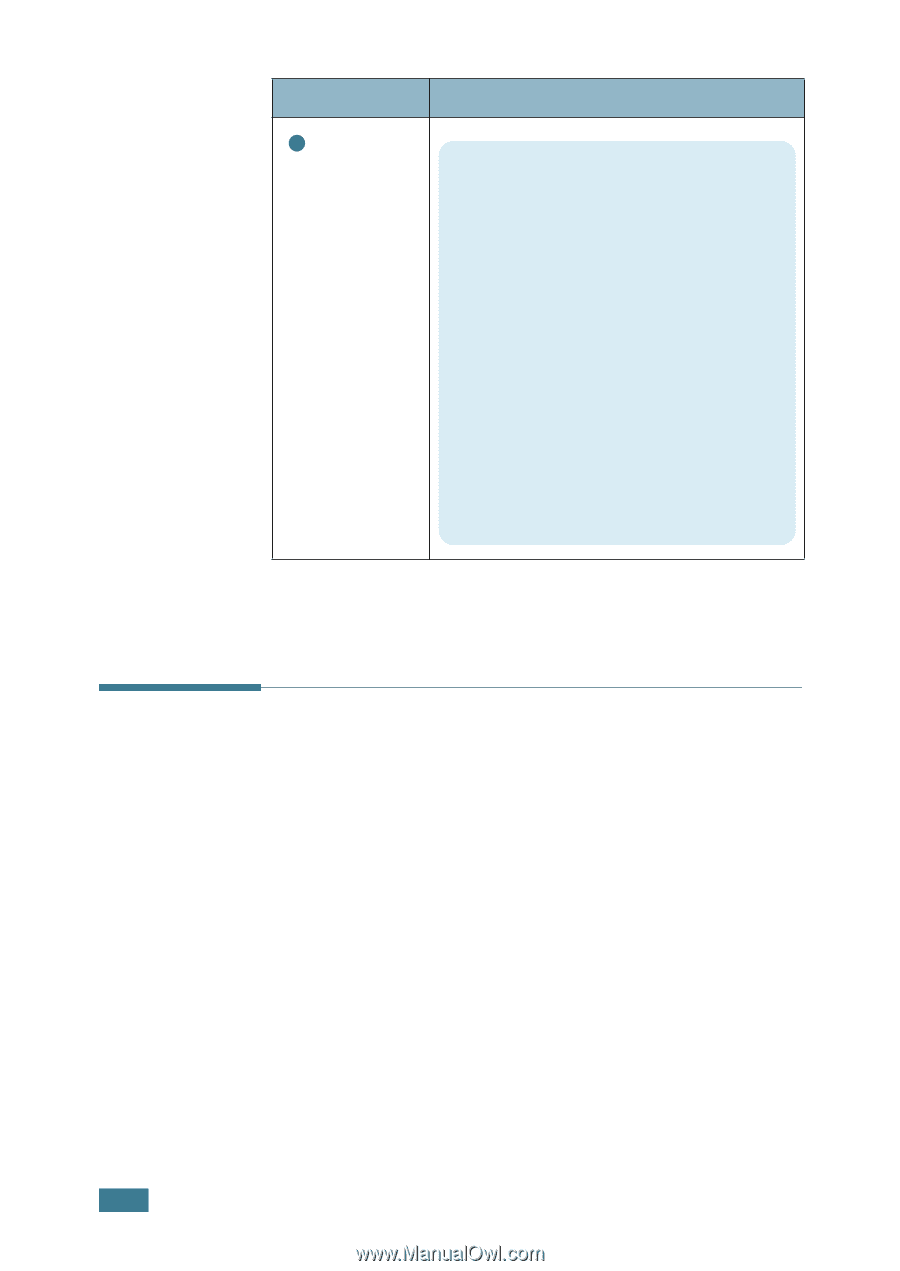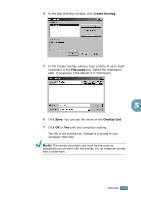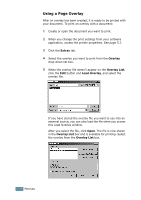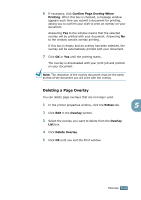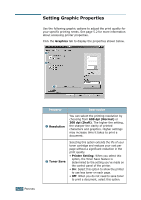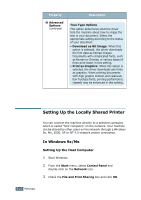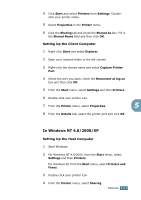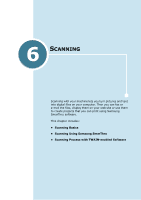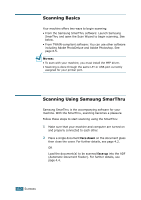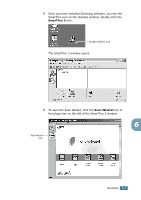Samsung SCX 4016 User Manual (ENGLISH) - Page 97
Setting Up the Locally Shared Printer, In Windows 9x/Me - download driver
 |
UPC - 635753611106
View all Samsung SCX 4016 manuals
Add to My Manuals
Save this manual to your list of manuals |
Page 97 highlights
Property 3 Advanced Options (continued) Description True Type Options This option determines what the driver tells the machine about how to image the text in your document. Select the appropriate setting according to the status of your document. • Download as Bit Image: When this option is selected, the driver downloads the font data as bitmap images. Documents with complicated fonts, such as Korean or Chinese, or various types of fonts print faster in this setting. • Print as Graphics: When this option is selected, the driver downloads any fonts as graphics. When printing documents with high graphic content and relatively few TrueType fonts, printing performance (speed) may be enhanced in this setting. Setting Up the Locally Shared Printer You can connect the machine directly to a selected computer, which is called "host computer," on the network. Your machine can be shared by other users on the network through a Windows 9x, Me, 2000, XP or NT 4.0 network printer connection. In Windows 9x/Me Setting Up the Host Computer 1 Start Windows. 2 From the Start menu, select Control Panel and double-click on the Network icon. 3 Check the File and Print Sharing box and click OK. 5.22 PRINTING