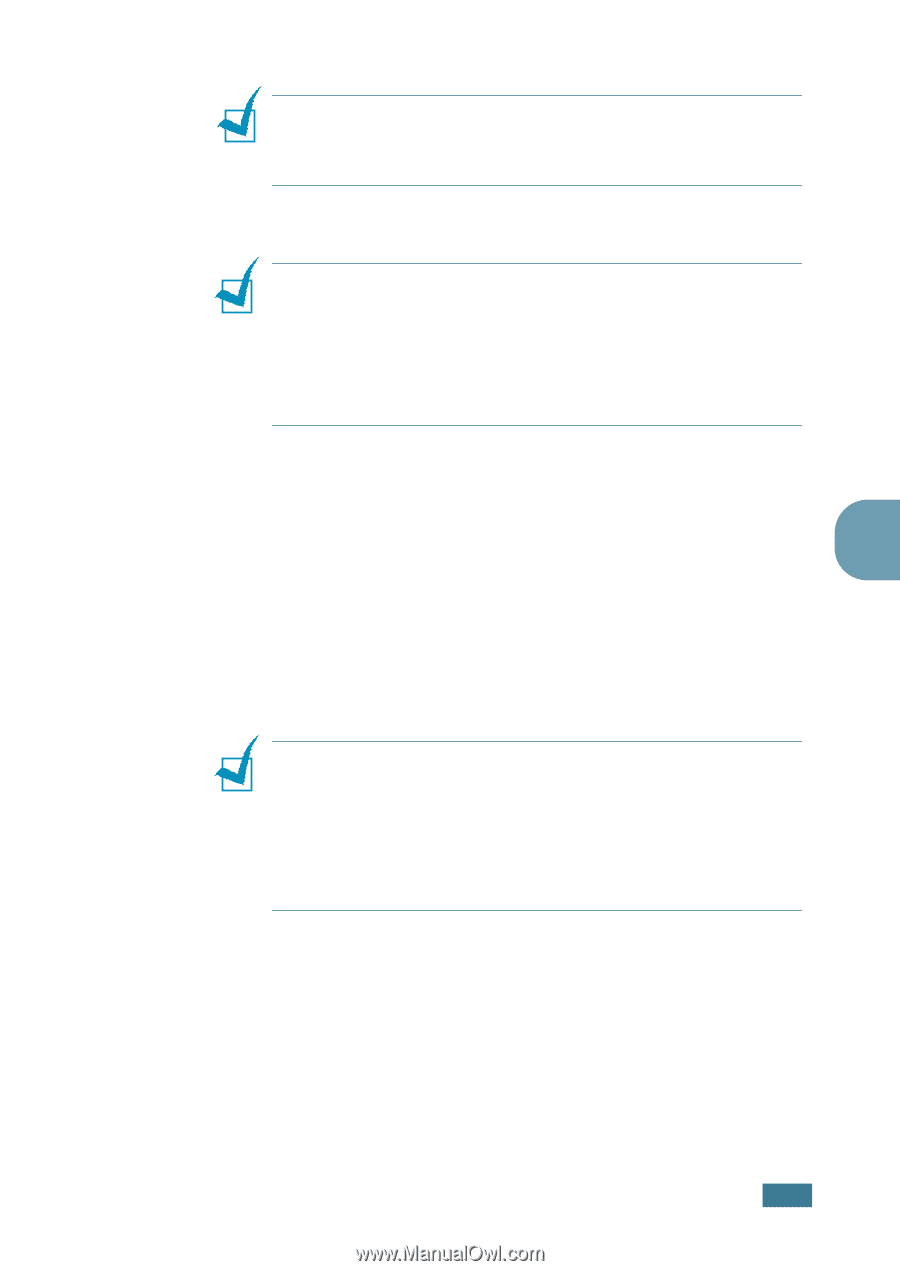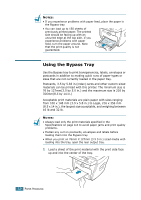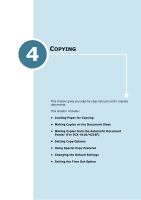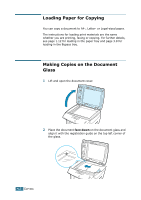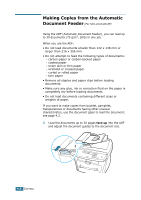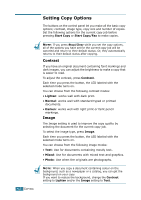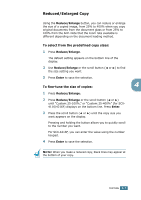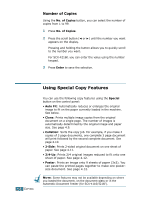Samsung SCX 4016 User Manual (ENGLISH) - Page 64
Clear, Note Notes Notes
 |
UPC - 635753611106
View all Samsung SCX 4016 manuals
Add to My Manuals
Save this manual to your list of manuals |
Page 64 highlights
NOTE: For SCX-4116/4216F, make sure that no other documents are in the ADF (Automatic Document Feeder). If a document is detected in the ADF, it has priority over the document on the document glass. 3 Close the document cover. NOTES: • Leaving the cover open while copying may affect the copy quality and toner consumption. • If you are copying a page from a book or magazine, lift the cover until its hinges are caught by the stopper and then close the cover. If the book or magazine is thicker than 30 mm, start copying with the cover open. 4 Customise the copy settings including number of copies, copy size, the contrast and the image type by using the control panel buttons. See "Setting Copy Options" on page 4.6. 4 To clear the settings, use the Stop/Clear button. 5 If necessary, you can use special copy features, such as Auto Fit, Clone and 2-side copying. 6 Press Start Copy or Start Copy/Fax to begin copying. The display shows the copy processing. NOTES: • You can cancel the copy job during an operation. Press Stop/ Clear, and the copying will stop. • Dust on the document glass may cause black spots on the printout. Keep it always clean. • To get the best scan quality, especially for coloured or gray scaled images, use the document glass. COPYING 4.3