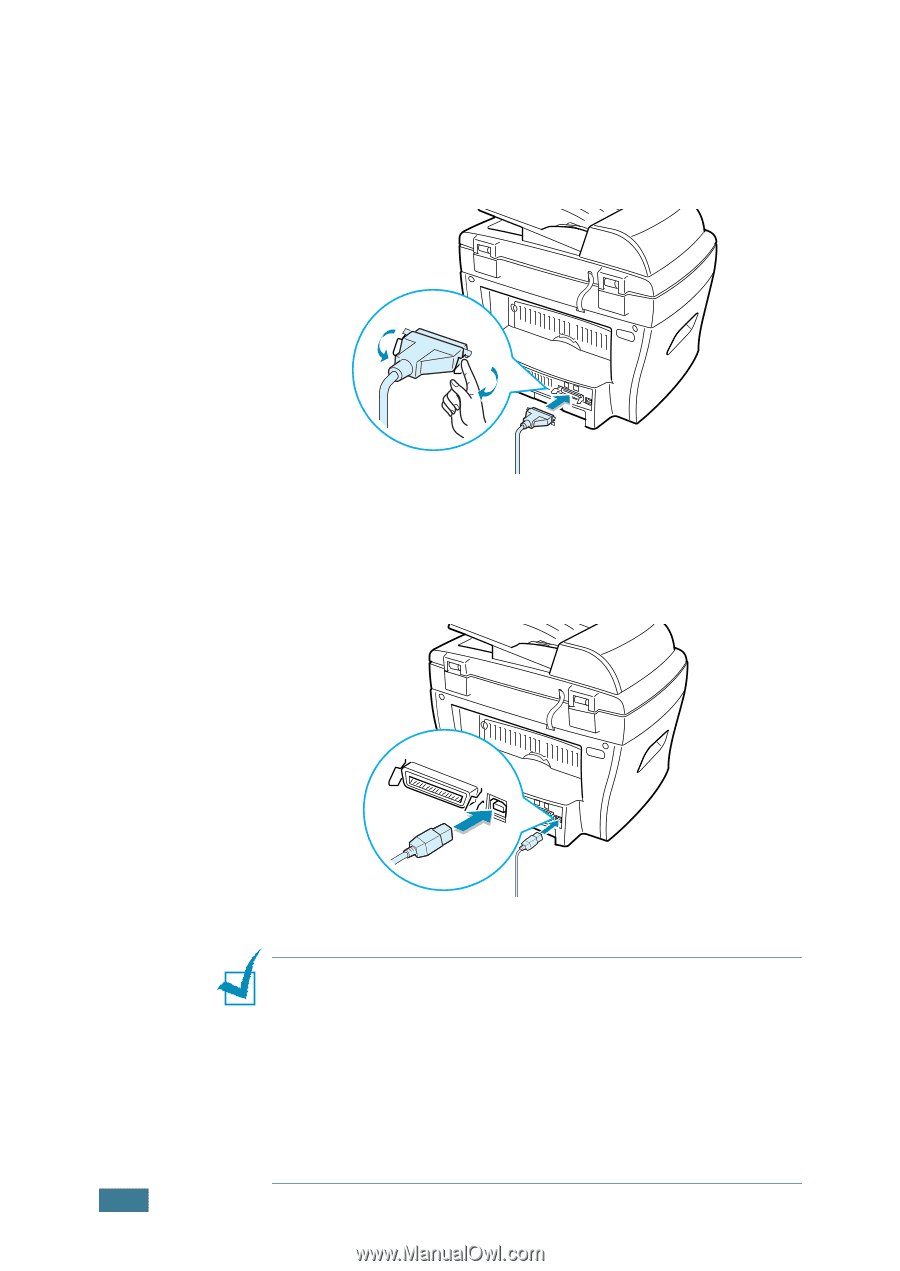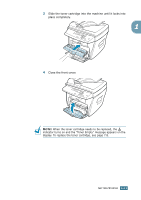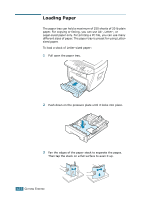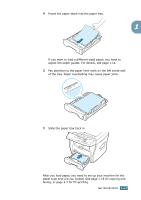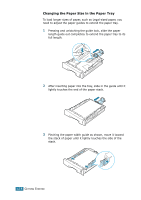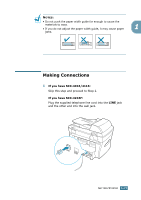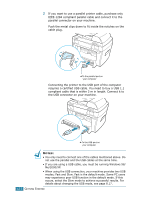Samsung SCX 4016 User Manual (ENGLISH) - Page 33
Me/2000/XP., may experience poor USB function in the default mode. If - windows 7
 |
UPC - 635753611106
View all Samsung SCX 4016 manuals
Add to My Manuals
Save this manual to your list of manuals |
Page 33 highlights
2 If you want to use a parallel printer cable, purchase only IEEE-1284 compliant parallel cable and connect it to the parallel connector on your machine. Push the metal clips down to fit inside the notches on the cable plug. ➜ To the parallel port on your computer Connecting the printer to the USB port of the computer requires a certified USB cable. You need to buy a USB 1.1 compliant cable that is within 3 m in length. Connect it to the USB connector on your machine. ➜ To the USB port on your computer NOTES: • You only need to connect one of the cables mentioned above. Do not use the parallel and the USB cables at the same time. • If you are using a USB cable, you must be running Windows 98/ Me/2000/XP. • When using the USB connection, your machine provides two USB modes; Fast and Slow. Fast is the default mode. Some PC users may experience poor USB function in the default mode. If this occurs, select the Slow mode to achieve successful results. For details about changing the USB mode, see page 8.17. 1.16 GETTING STARTED