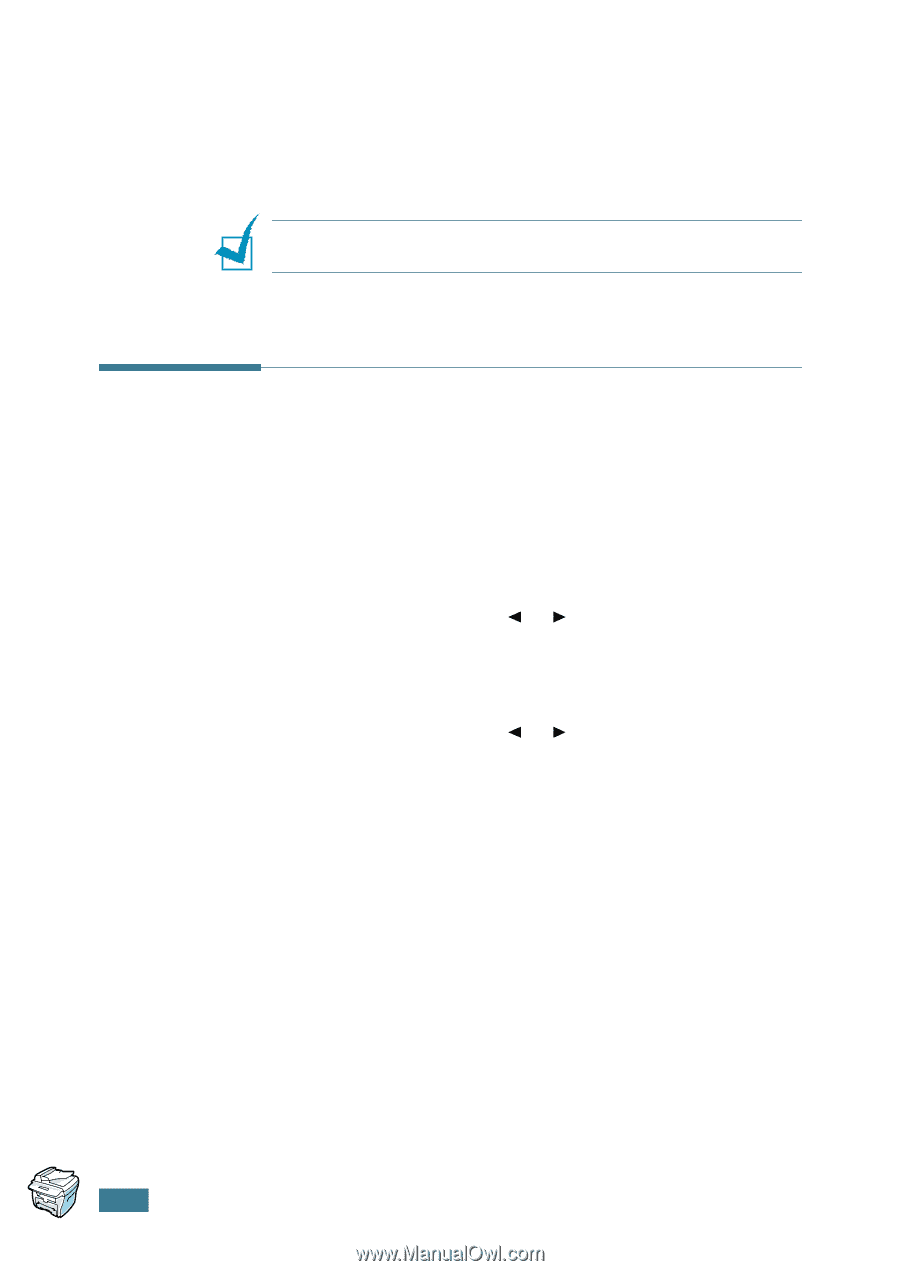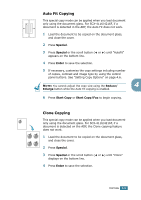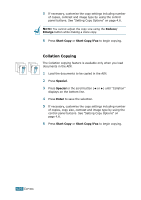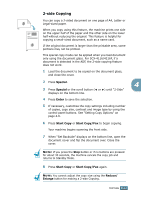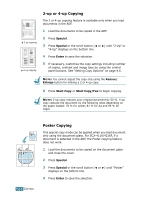Samsung SCX 4016 User Manual (ENGLISH) - Page 75
Setting the Time Out Option, Stop/Clear
 |
UPC - 635753611106
View all Samsung SCX 4016 manuals
Add to My Manuals
Save this manual to your list of manuals |
Page 75 highlights
6 Press Enter to save the selection. 7 Repeat steps 3 through 6, as needed. 8 To return to Standby Mode, press Stop/Clear. NOTES: While you set copy options, pressing Stop/Clear cancels the changed settings and restores their default status. Setting the Time Out Option You can set the time the machine waits before it restores the default copy settings, if you do not start copying after changing them on the control panel. 1 Press Menu on the control panel until "Copy Setup" appears on the top line of the display. 2 Press the scroll button (¥ or Š) to display "Timeout" on the bottom line. 3 Press Enter to access the menu item. 4 Press the scroll button (¥ or Š) until the status you want appears on the display. You can select from 15, 30, 60 and 180 (seconds). Selecting "Off" means that the machine does not restore the default settings until you press Start Copy or Start Copy/Fax to begin copying, or Stop/Clear to cancel. 5 Press Enter to save the selection. 6 To return to Standby Mode, press Stop/Clear. 4.14 COPYING