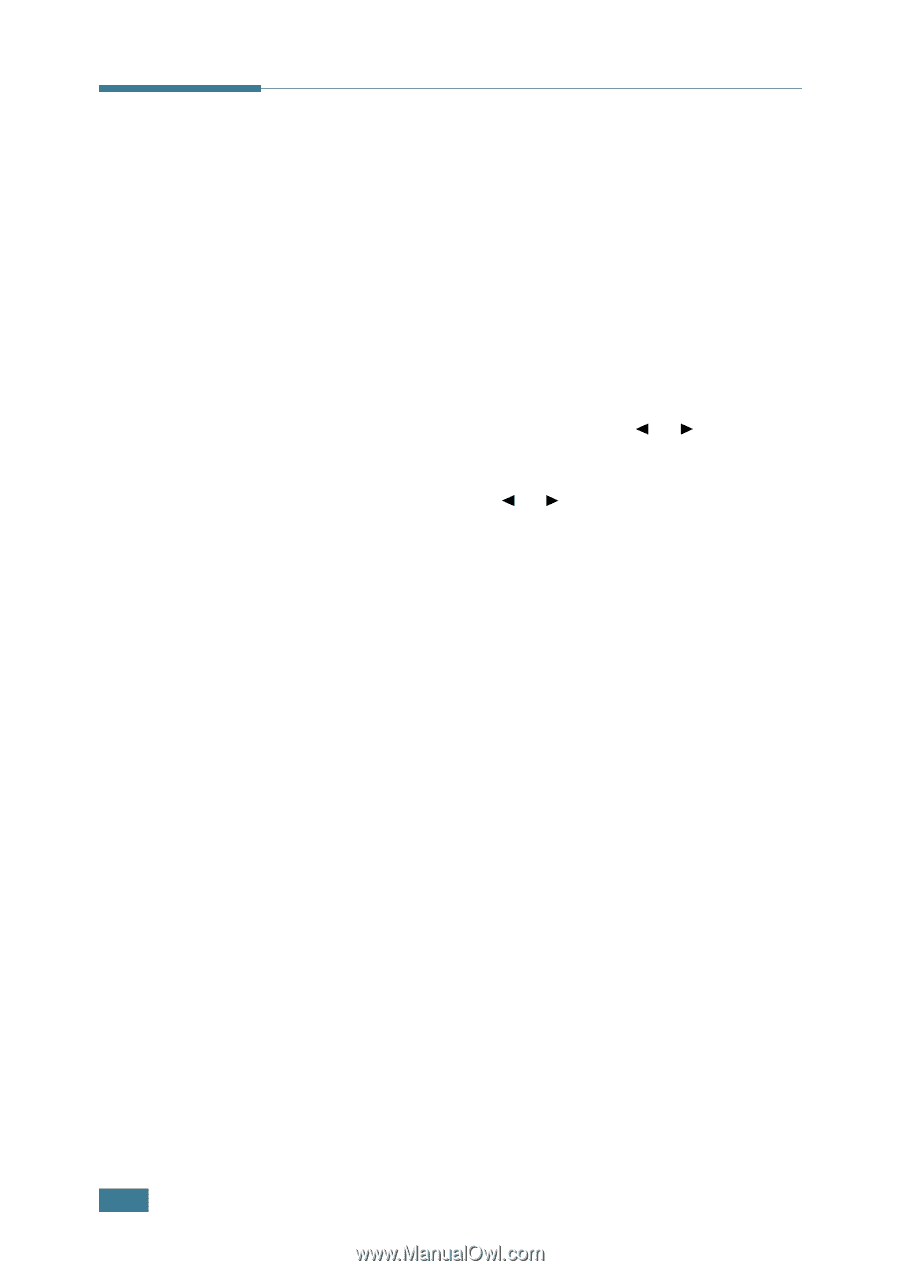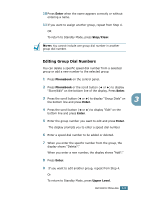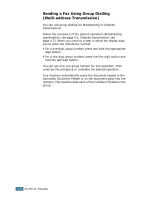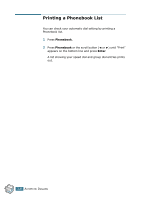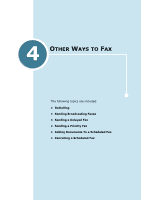Samsung SCX 4016 User Manual (ENGLISH) - Page 186
Group Dialling, Setting Group Dial
 |
UPC - 635753611106
View all Samsung SCX 4016 manuals
Add to My Manuals
Save this manual to your list of manuals |
Page 186 highlights
Group Dialling If you frequently send the same document to several destinations, you can create a group of these destinations and set them under a one or two-digit group dial location. This enables you to use a group dial number setting to send the same document to all the destinations in the group. Setting Group Dial 1 Press Phonebook on the control panel. 2 Press Phonebook or the scroll button (¥ or Š) to display "Store/Edit" on the bottom line of the display. Press Enter. 3 Press the scroll button (¥ or Š) to display "Group Dials" on the bottom line and press Enter. 4 Press Enter when "New" displays on the bottom line. 5 Enter a group number between 0 and 99 and press Enter. 6 Enter a one or two-digit speed number you want to include in the group and press Enter. • For a one-digit speed dial number, press and hold the appropriate digit button. • For a two-digit speed dial number, press the first digit button and hold the last digit button. 7 Repeat Step 6 to enter other speed dial numbers into the group. 8 Press Upper Level button when you have entered all of the desired numbers. The display prompts you to enter a group ID. 9 To assign a name to the group, enter the name. OR If you do not want to assign a name, skip this step. 3.4 AUTOMATIC DIALLING