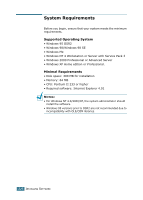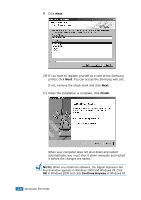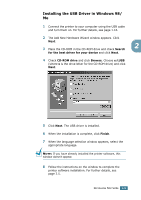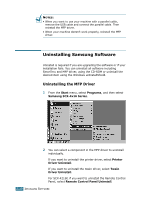Samsung SCX 4016 User Manual (ENGLISH) - Page 42
Installing Samsung Software in Windows, before installing, software
 |
UPC - 635753611106
View all Samsung SCX 4016 manuals
Add to My Manuals
Save this manual to your list of manuals |
Page 42 highlights
Installing Samsung Software in Windows NOTES: • Cancel the "New Hardware Found" window when your computer boots up. 2 • Make sure that your machine is plugged in and connected to your computer's parallel port or USB port before installing software. Windows 95 and Windows NT 4.0 do not support the USB connection. 1 Insert the supplied CD-ROM into your CD-ROM drive. The CD-ROM should automatically run and an installation window appears. If the installation window does not appear, click Start and then Run. Type X:Autorun.exe, replacing "X" with the letter of your drive and click OK. 2 When you are asked to select a language, choose the language you want. 3 Click Install the Samsung Software on your PC. Installs the Samsung Software on your PC. Installs the Adobe Acrobat Reader program on your PC. Opens the user's guides in PDF file format. Accesses the Samsung web site to allow you to register as a user. Uninstalls the Samsung Software. See page 2.13. INSTALLING SOFTWARE 2.5