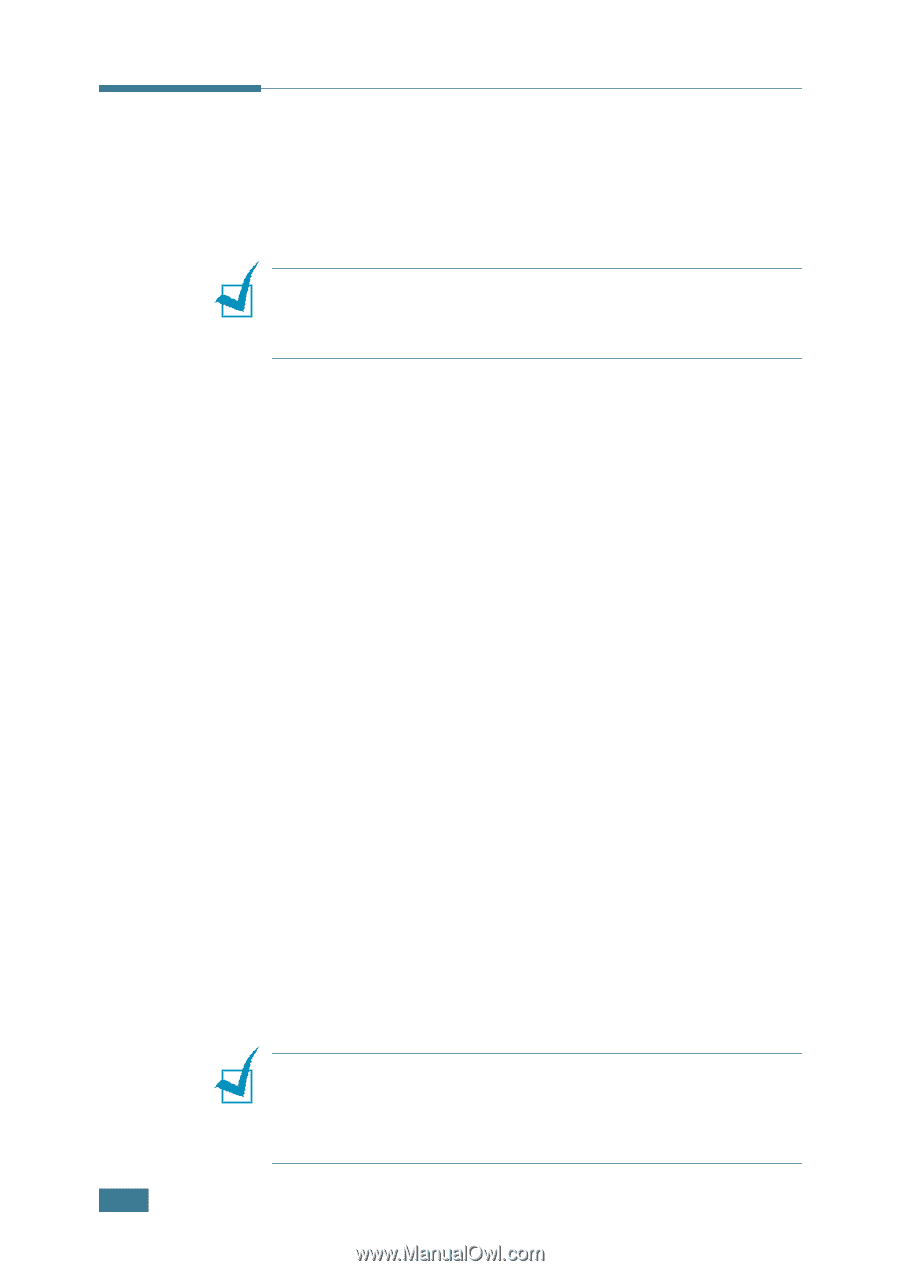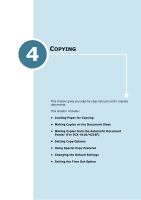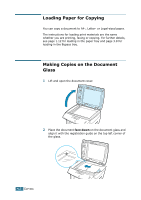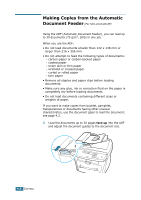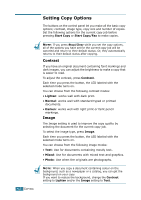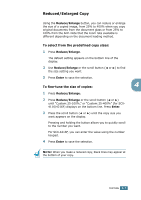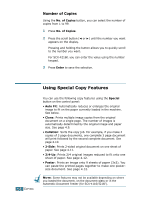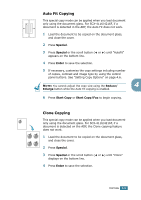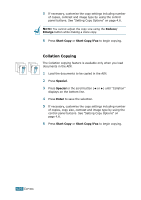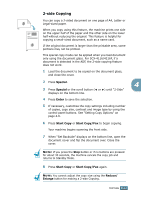Samsung SCX 4016 User Manual (ENGLISH) - Page 67
Setting Copy Options, Contrast, Image
 |
UPC - 635753611106
View all Samsung SCX 4016 manuals
Add to My Manuals
Save this manual to your list of manuals |
Page 67 highlights
4.6 COPYING Setting Copy Options The buttons on the control panel let you make all the basic copy options; contrast, image type, copy size and number of copies. Set the following options for the current copy job before pressing Start Copy or Start Copy/Fax to make copies. NOTE: If you press Stop/Clear while you set the copy options, all of the options you have set for the current copy job will be canceled and return to their default status. Or, they automatically returns to their default status after copying. Contrast If you have an original document containing faint markings and dark images, you can adjust the brightness to make a copy that is easier to read. To adjust the contrast, press Contrast. Each time you press the button, the LED labeled with the selected mode turns on. You can choose from the following contrast modes: • Lighten: works well with dark print. • Normal: works well with standard typed or printed documents. • Darken: works well with light print or faint pencil markings. Image The Image setting is used to improve the copy quality by selecting the document for the current copy job. To select the image type, press Image. Each time you press the button, the LED labeled with the selected mode turns on. You can choose from the following image modes: • Text: Use for documents containing mostly text. • Mixed: Use for documents with mixed text and graphics. • Photo: Use when the originals are photographs. NOTE: When you copy a document containing colour on the background, such as a newspaper or a catalog, you can get the background on your copy. If you want to reduce the background, change the Contrast setting to Lighten and/or the Image setting to Text.